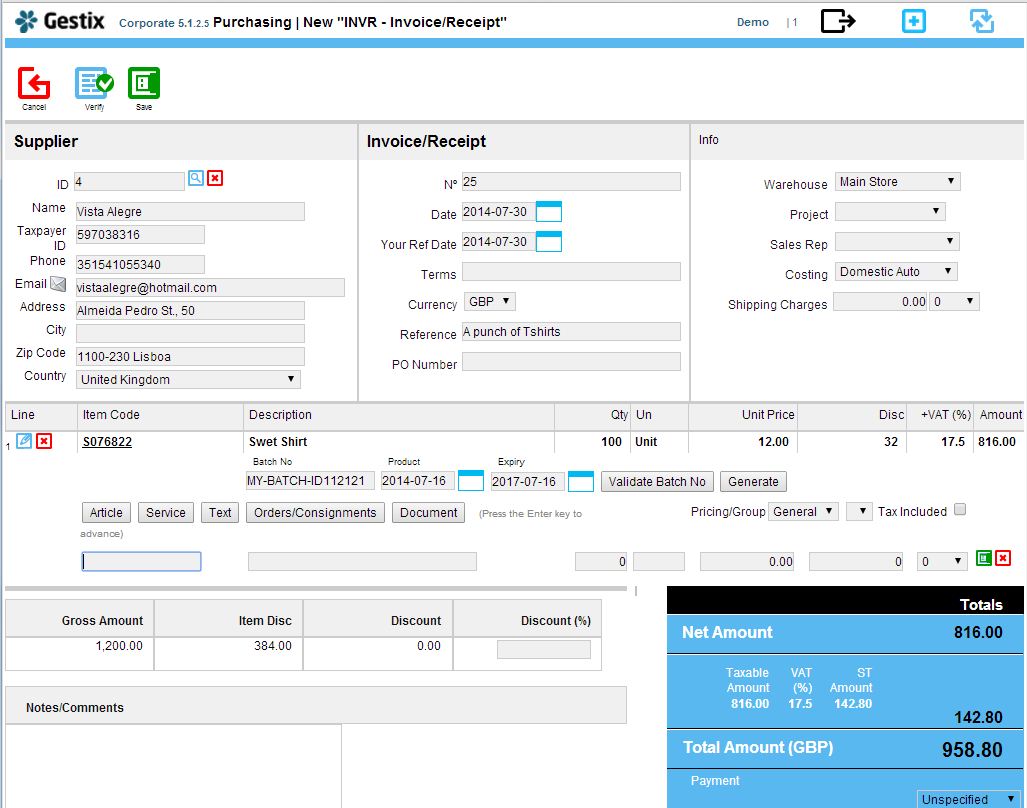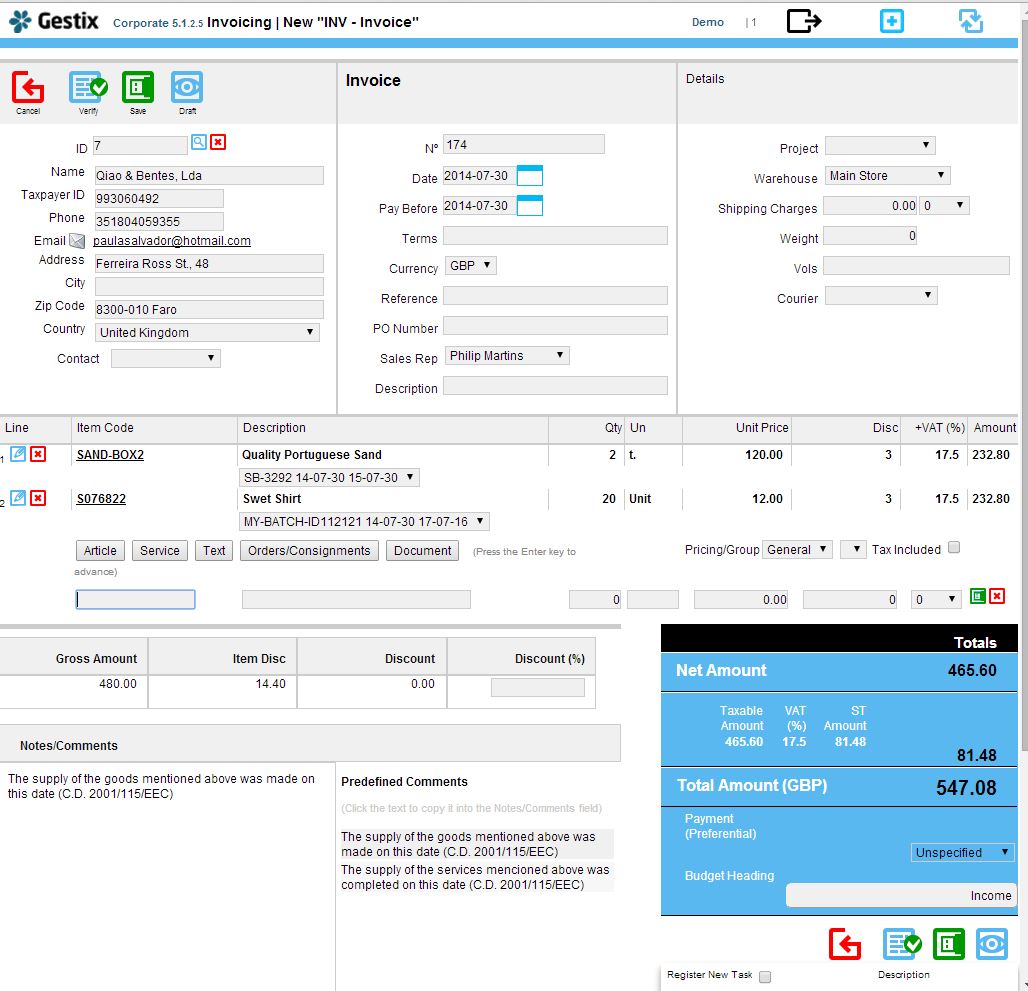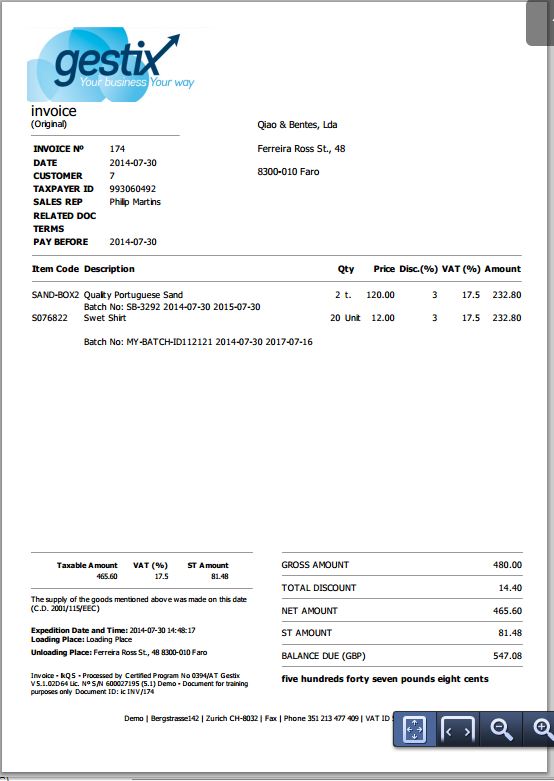With Gestix Enterprise, you can enter the mobile phone number, IMEI, and other information, and perform any search on these details, to instantly access the customer record, invoice details, and all related information.
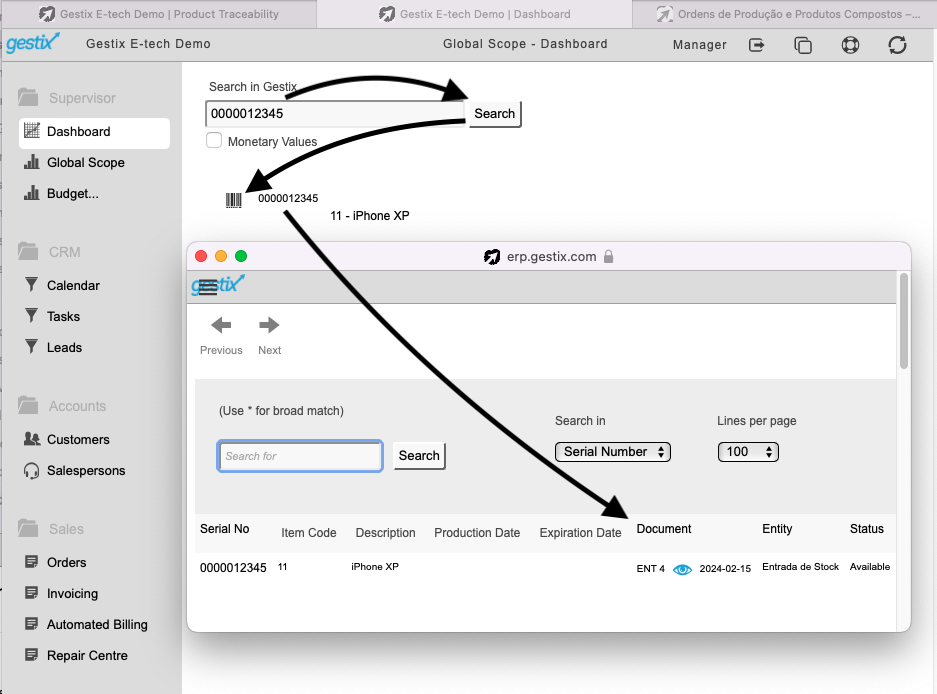
First we set Gestix up to input the IMEI along with the equipment Serial No, when entering a sale. On the menu Admin, Settings option Format of Numbers ensure IMEI/SIM CARD ID is selected.
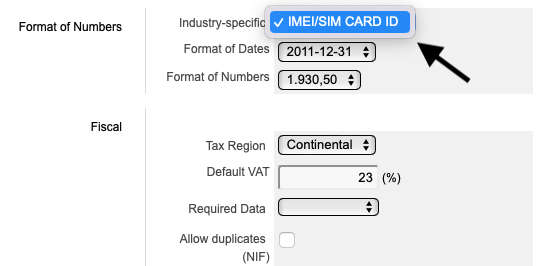
Then you can tell Gestix to check user input according to one of the following options:
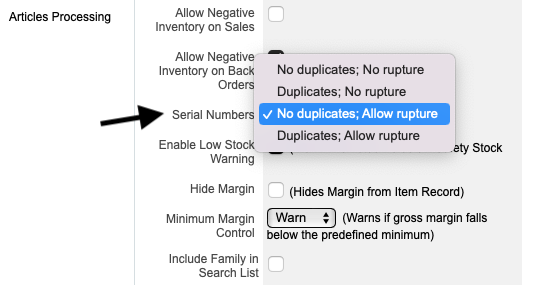
Lower in the Gestix | Admin | Settings page, you can tell Gestix to behave in one of several ways regarding duplicate serial numbers and serial number that are not in stock.
Choose
No duplicates to make Gestix reject duplicated serial numbers, and to ensure the serial number is in stock when selling.
Duplicates to make Gestix allow duplicated serial numbers, yet ensuring the serial number is in stock when selling.
Relaxed/No duplicates to enable selling serial numbers that have not been previously entered into the system but still disallowing duplicated serial numbers.
Relaxed to enable selling serial numbers that have not been previously entered into the system, allowing duplicated serial numbers.
In our example we are using the Relaxed/No duplicates behavior so we can just enter the S/N and IMEI at the point of sale.
Tap Save at the bottom of the Settings page when done. Then, tap Back on the Admin menu to return to the main application menu. Open the Articles menu and open the iPhone XP product (or any other suitable product).
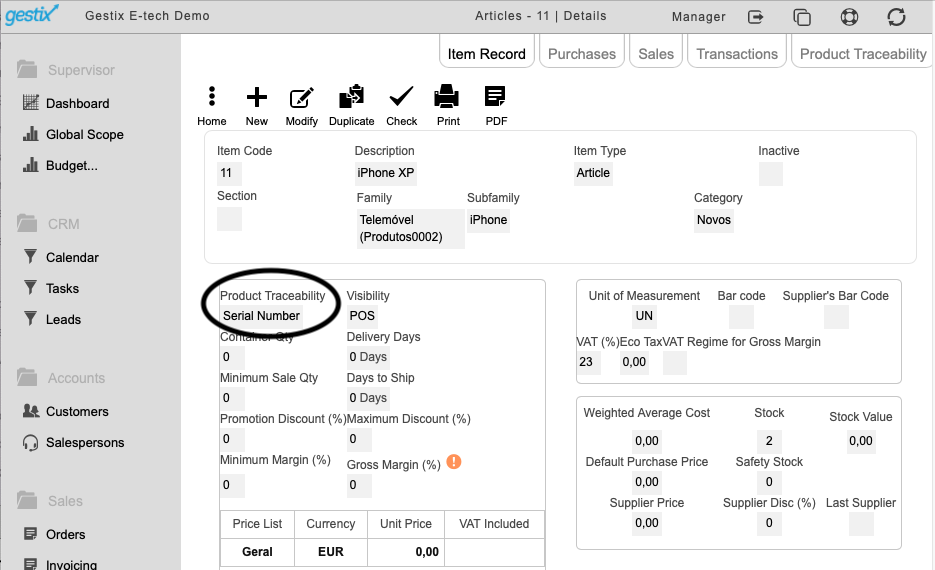
Select Serial Number option on the Product Traceability drop down menu.
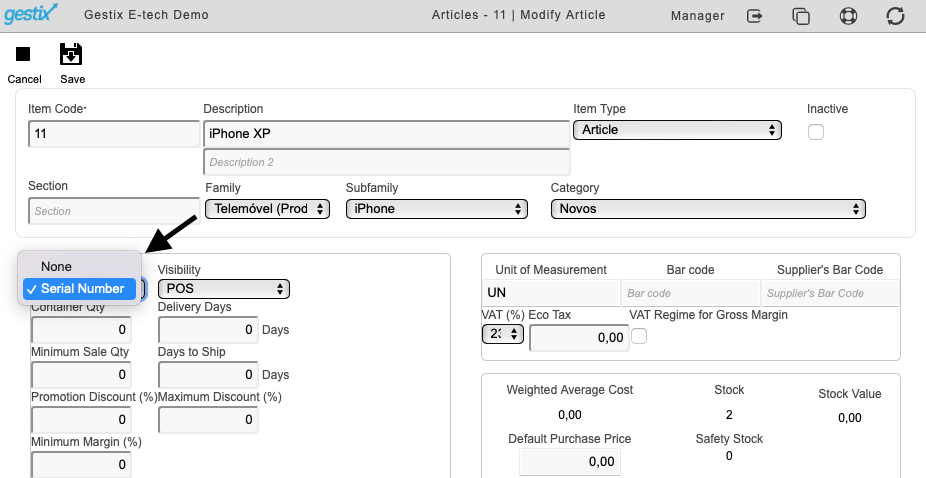
Let’s try a sale.
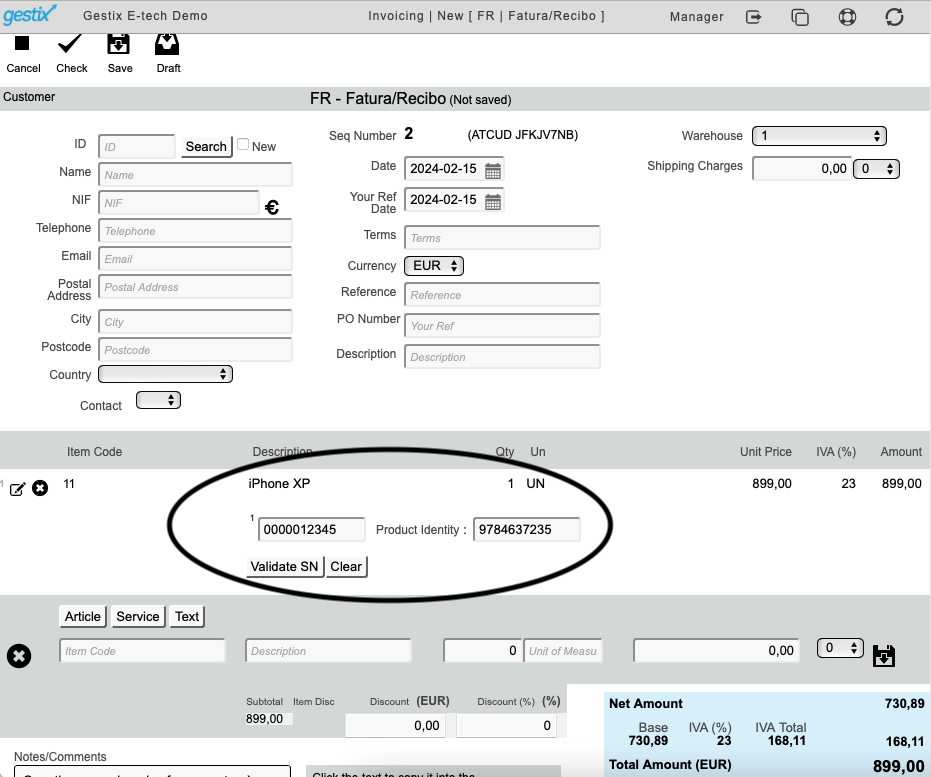
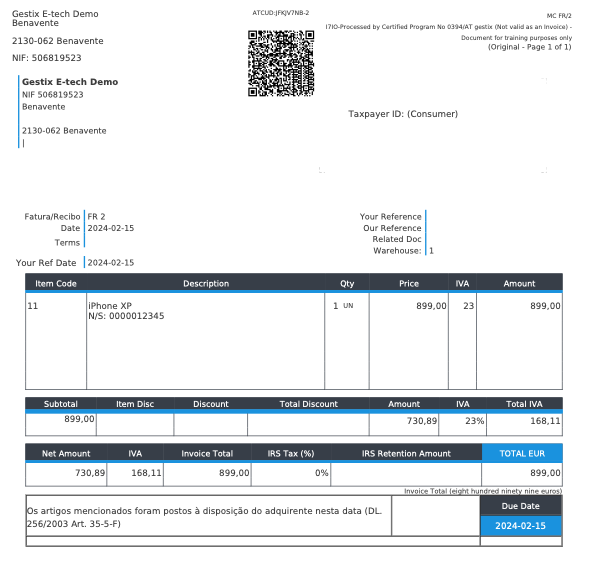
Add a comment below for any questions or suggestions.