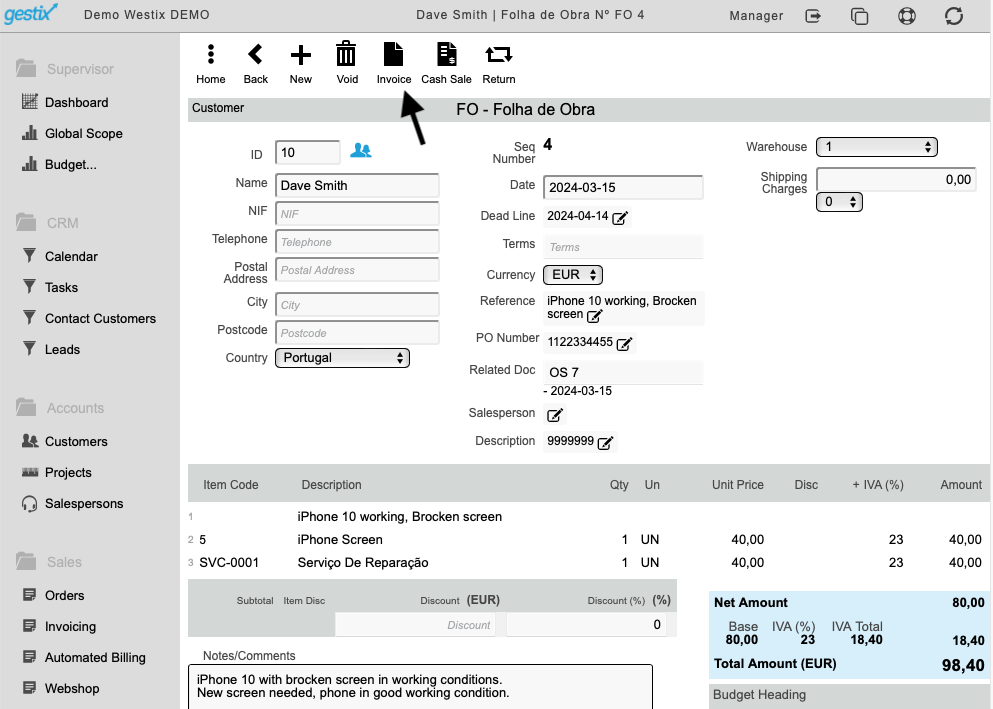Usually four types of situations happen when managing the sale and repair of technological devices:
- Sale of new devices with warranty provided that is controlled by serial number (or IMEI)
- Return of devices for refurbishment and resale as pre-owned (these items require as well individual control for warranty purposes)
- Sale of refurbished devices the general public under the Used VAT Regulations
- Device repair with our without warranty
With Gestix you can control and manage your stock, buy and sell devices using serial numbers or IMEI.
Sell used and/ or refurbished devices such as Smart Phones, Smart Watches and others. Follow the steps below.
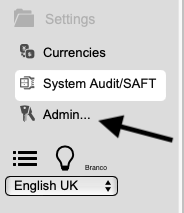
Select Admin
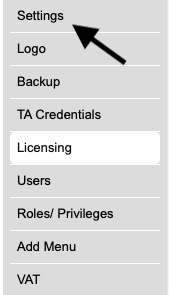
Select Settings
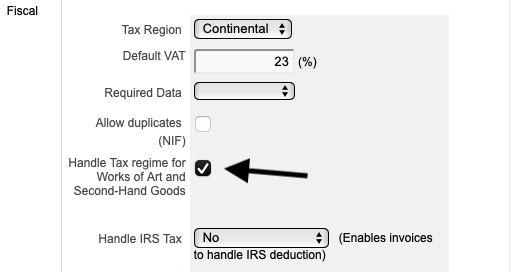
Select the option Handle Tax regime for Works of Art and Second-Hand Goods
After setting up your profile, your business is now able to buy new or used items, in small or big quantities, sell new or refurbished items with or with out serial number and even offer a repair service.
It is a very simple process to buying an item that is controlled by a serial number IMEI, to later sell:
1st – Create a item, or you can import a list of pre-existent item in a CSV file, and make the necessary changes, as showed in the image below,
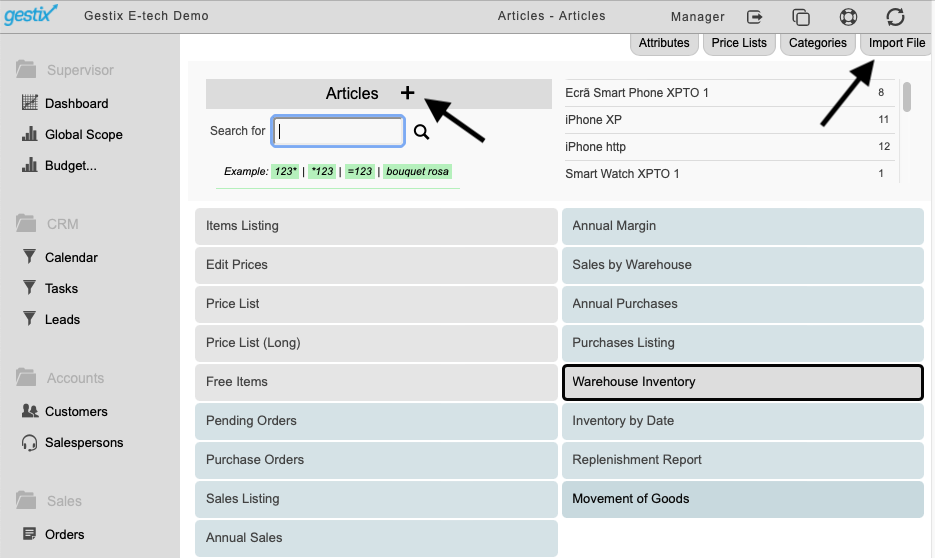
2nd – if the items you are creating are new, do not select the option “VAT Regime for Gross Margin” this option should only be used for used items.
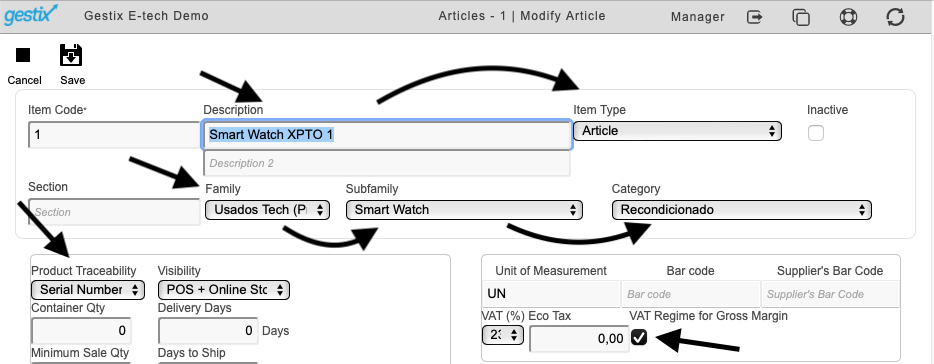
Your items are now setup,
Let’s see how to buy a used item and sell it as a refurbished item.
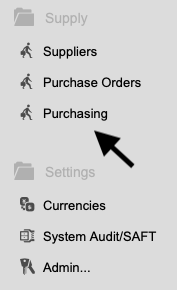
Select Purchasing from the Supply menu
In the menu Purchasing you can create as many new set of document as you need, or you can use the preset documents already in the data base.
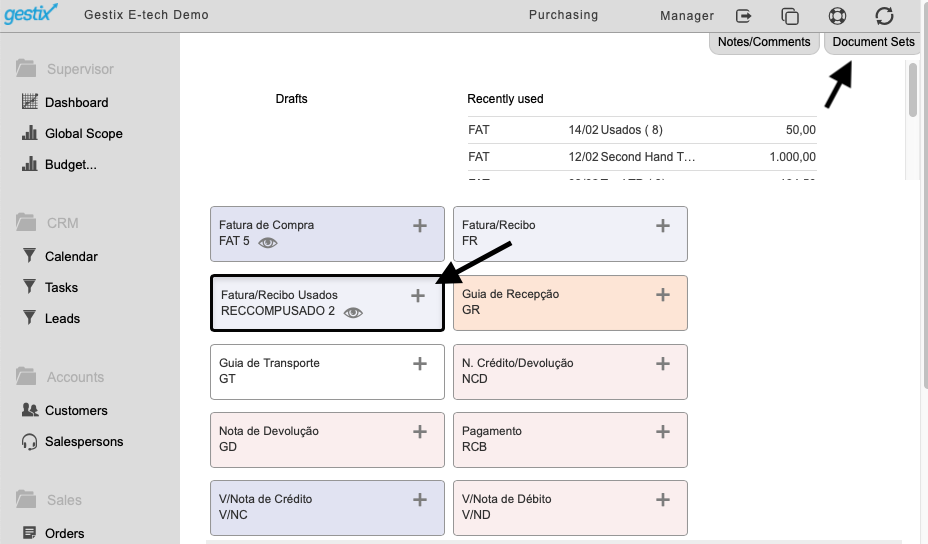
Use the + sign to create a new Invoice/receipt, fill in the necessary information, bearing in mind that you will need the serial number or IMEI of the item you are buying , at the end click save.
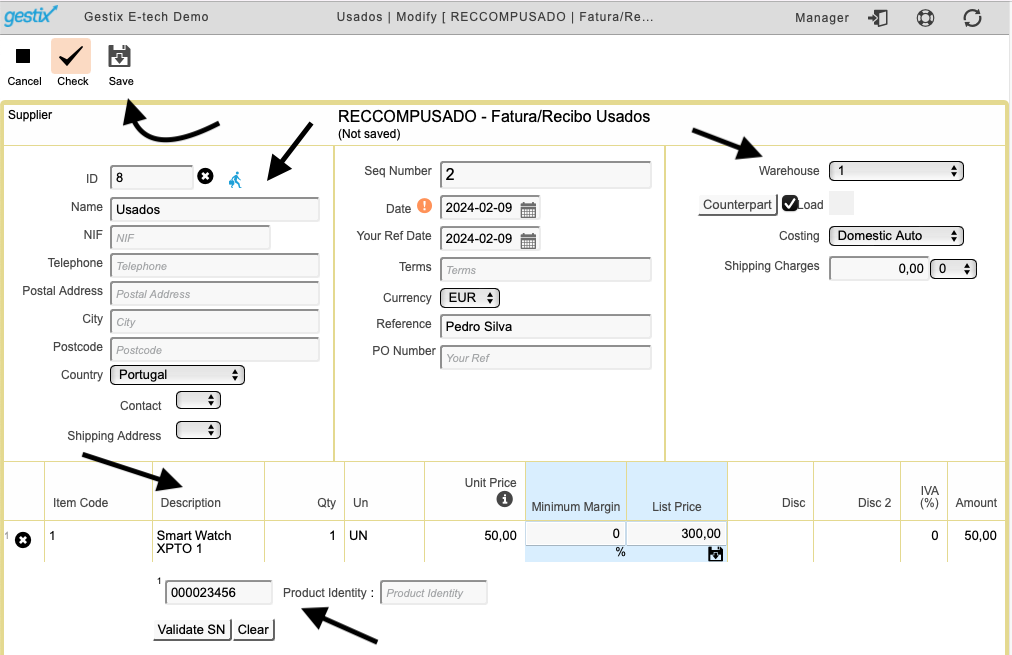
For your and the seller’s control, the serial number is recorded on the document.
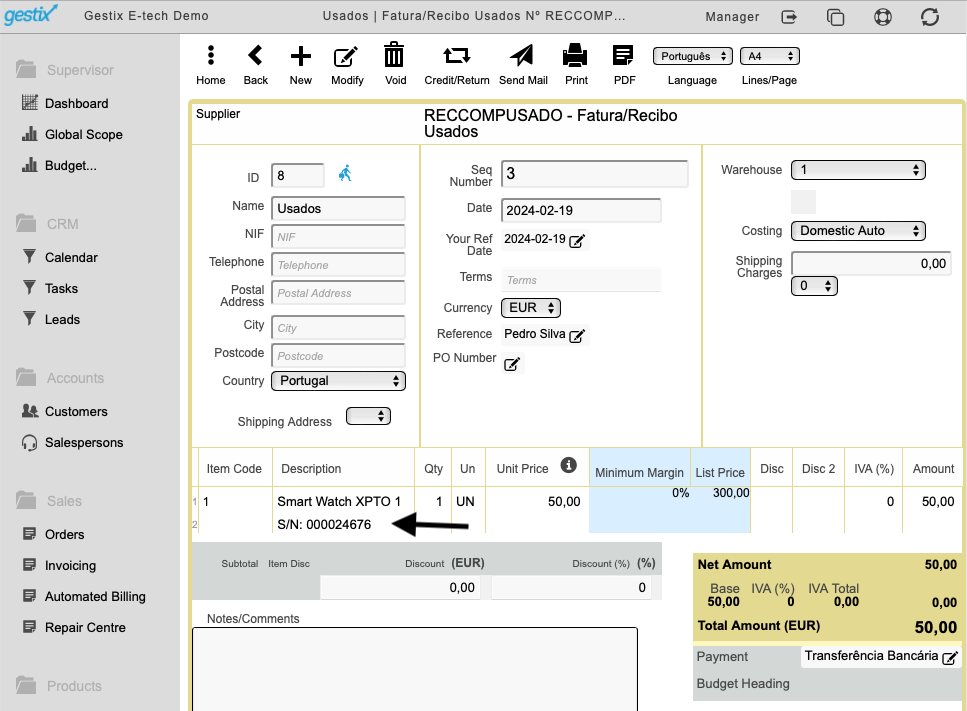
To sell these items, as in the previous step, we created a new Document Set within the invoice menu, you can create one or as many as you need or you can use the predefined ones.
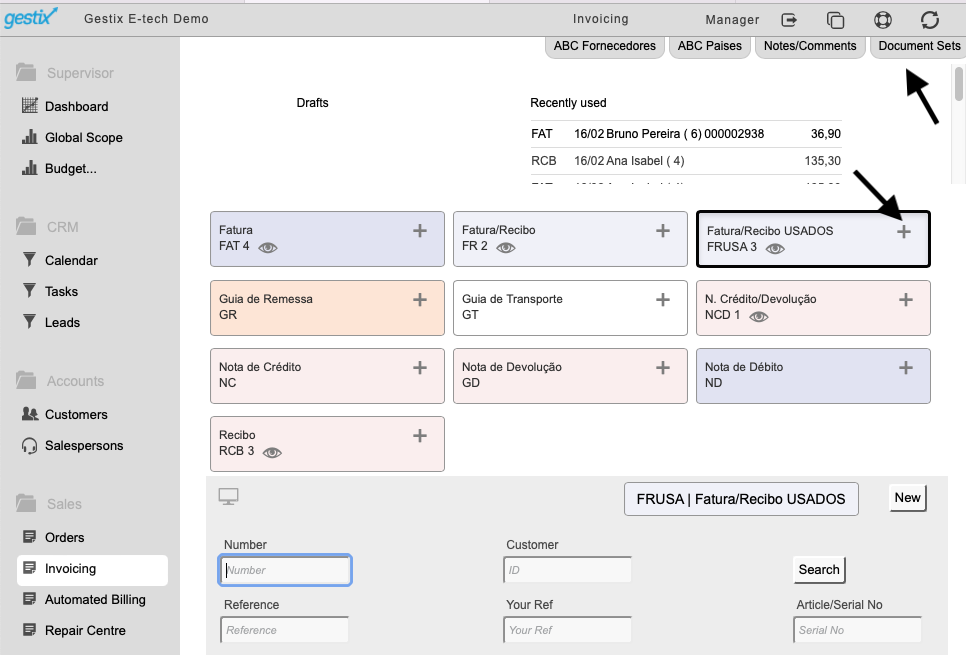
To create a new Invoice/Receipt (as in the exemple below), click on the + sign, fill in all of the necessary information, please be aware that the Serial Number or IMEI for the item you are selling is required,
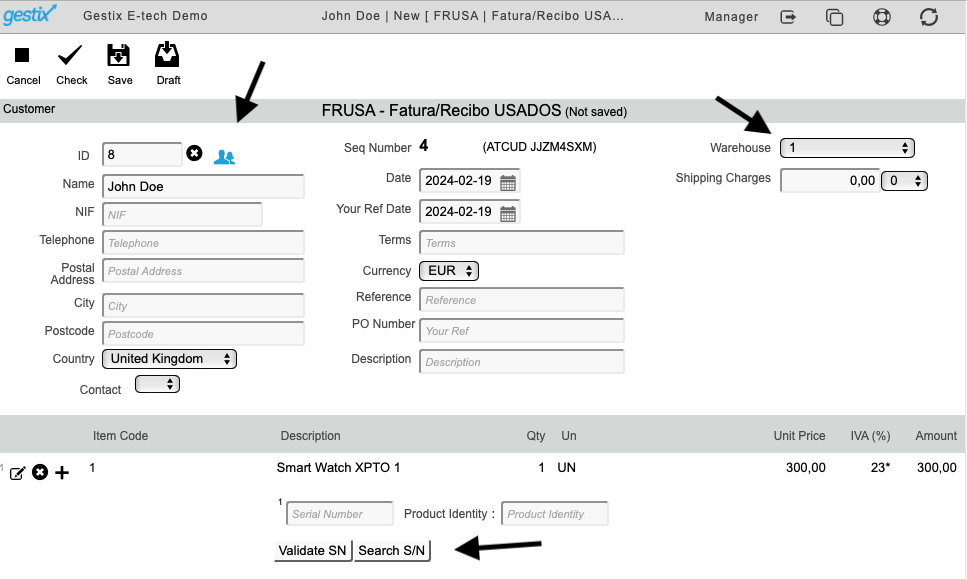
You can either enter the Serial Number manually or use the search button, where all of the available serial numbers associated with the item you are selling will be listed, you just have to select the correct one.
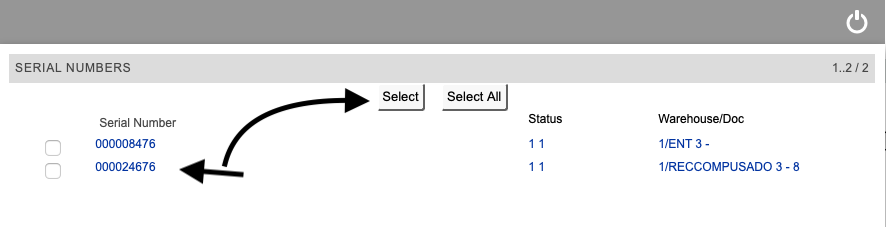
Validate the Serial Number and save the document.
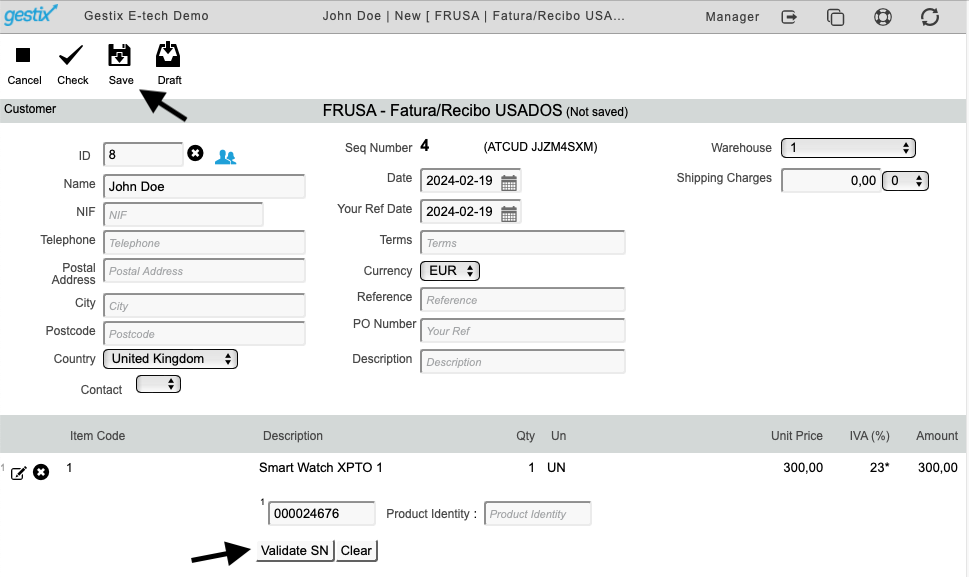
The Invoice/Receipt is now created (for your control, the serial number is included within the document), if the item is being sold with warranty, you can add the details in the “Notes/Comments” area.
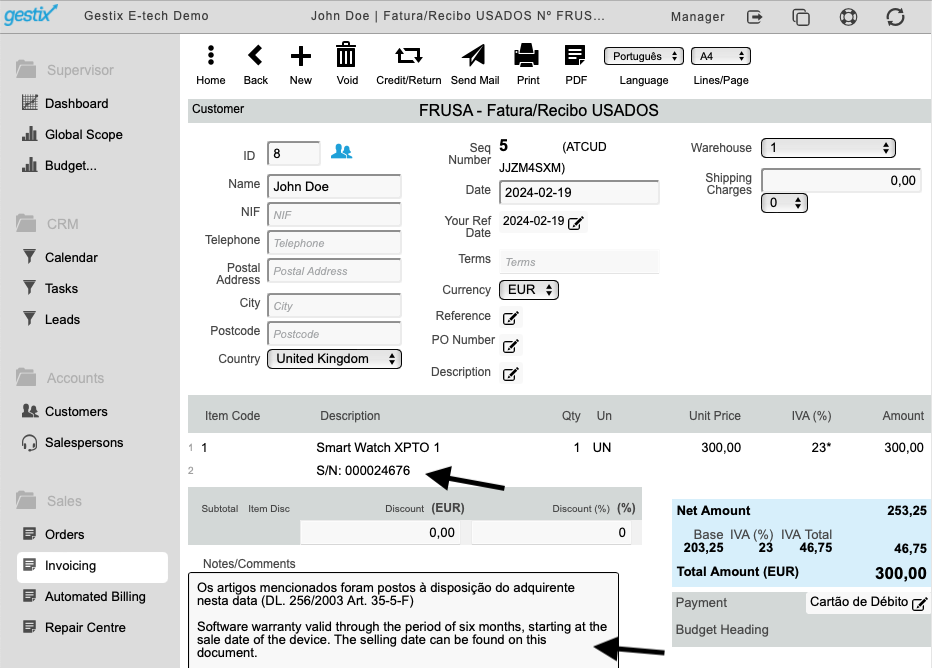
PURCHASE OF ITMES IN LARGE QUANTITIES
The process for buying large quantities of items is very easy and a quick process, you should proceed as per above, you just need to enter all of the Serial Numbers for the items you are receiving, as shown in the following images:
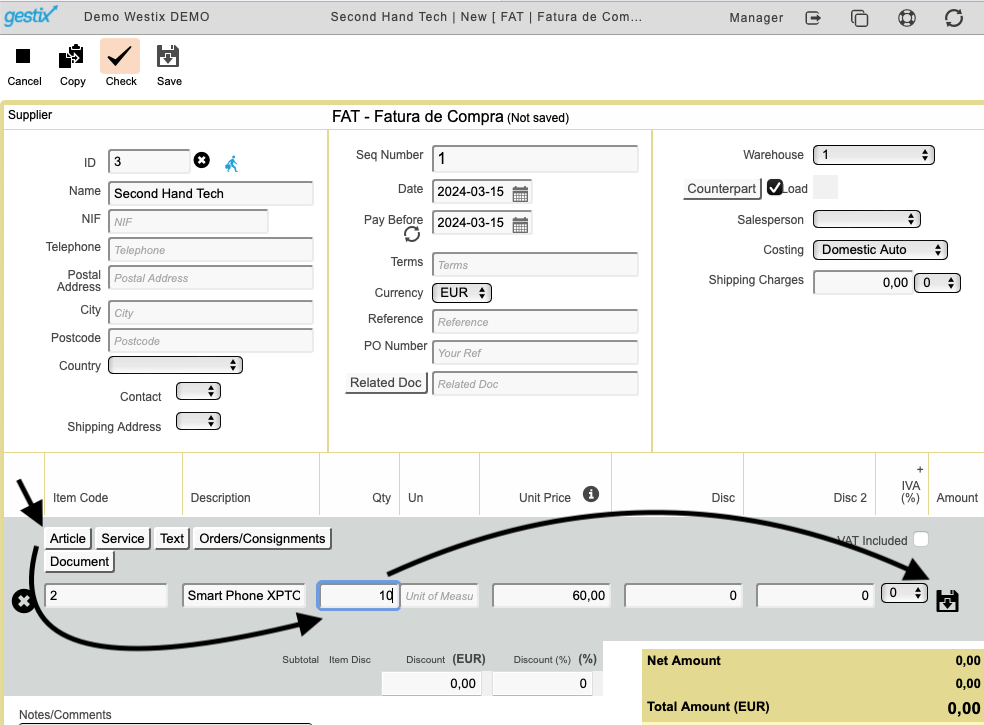
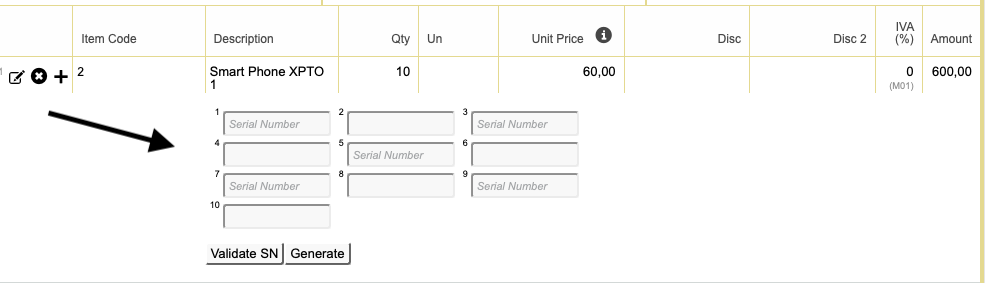
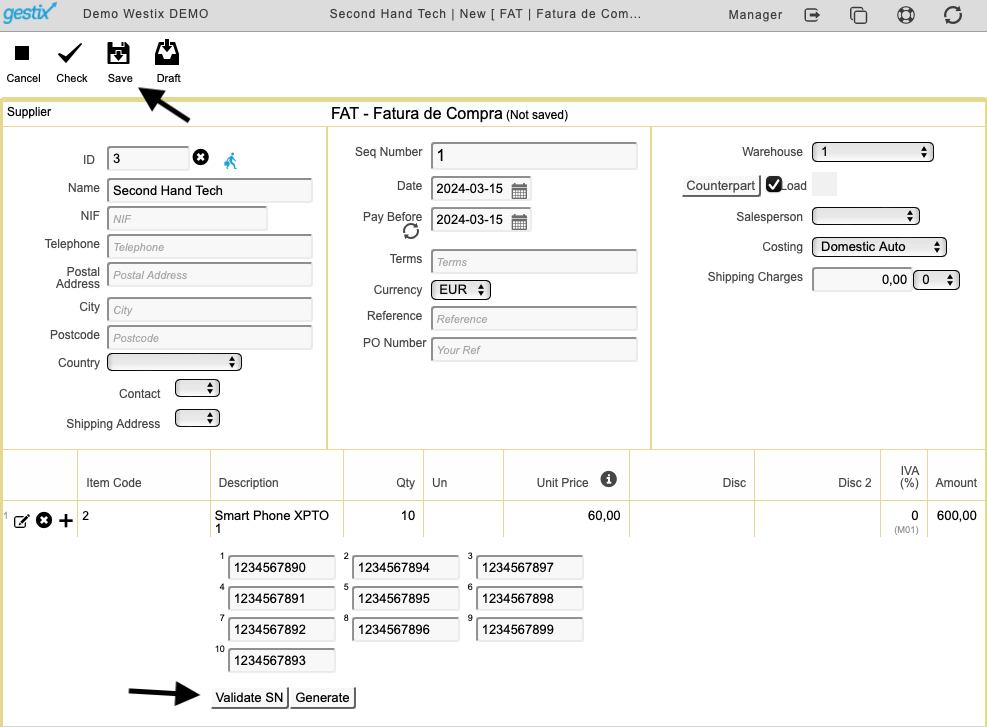
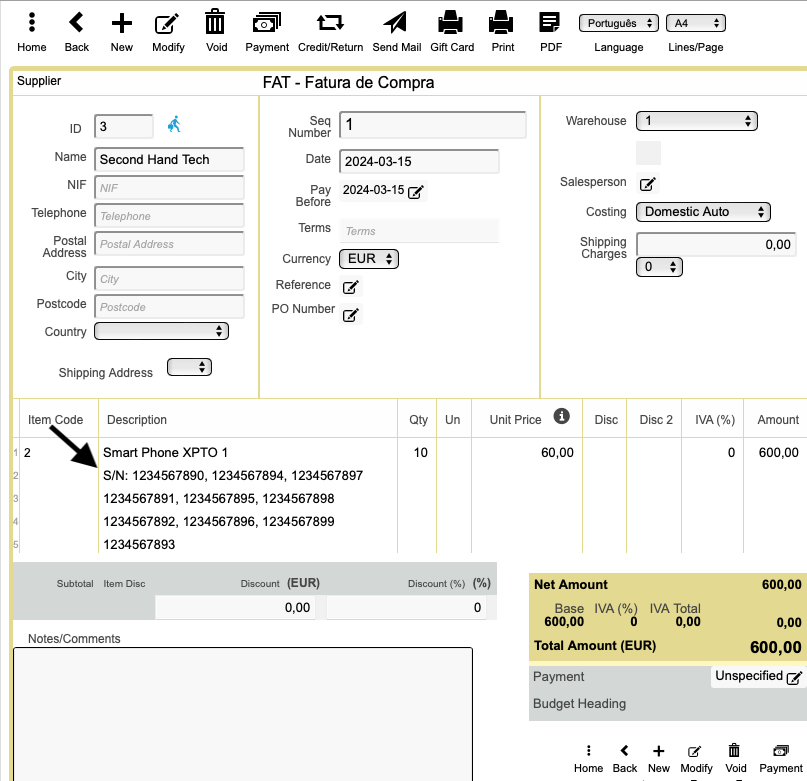
CHECK THE SERIAL NUMBERS OR IMEI OF AN ITEM THAT ARE AVAILABLE ON THE SYSTEM
In the Products menu, select the option Articles, select the wanted item and click on Product Traceability option
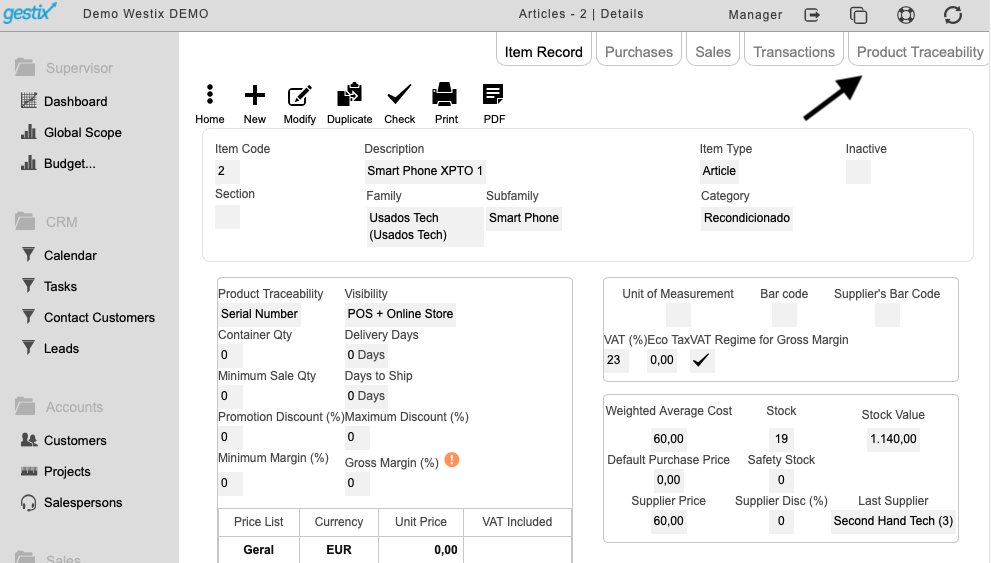
All of the Serial Numbers that have ever been processed within Gestix will be listed as shown in the image below, you can customize your search, by sold, on hand or production orders as per image below:
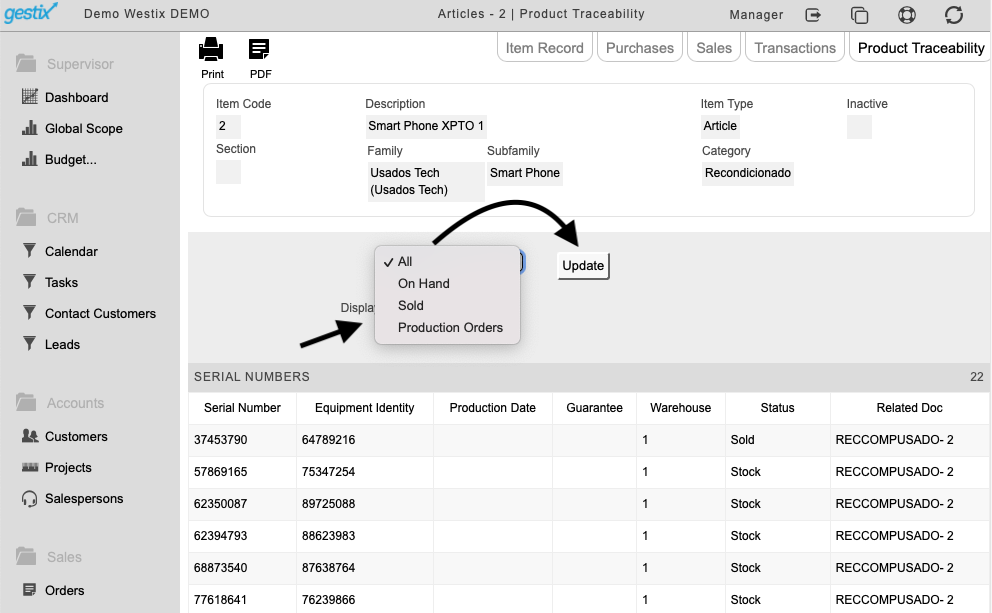
EQUIPMENT REPAIR
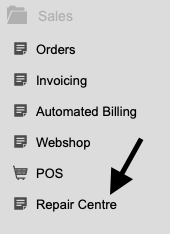
In the Sales menu, select the option Repair centre
The first step will have to be to create a service order to record the details of the repair and the item to be repaired (including the Serial Number).
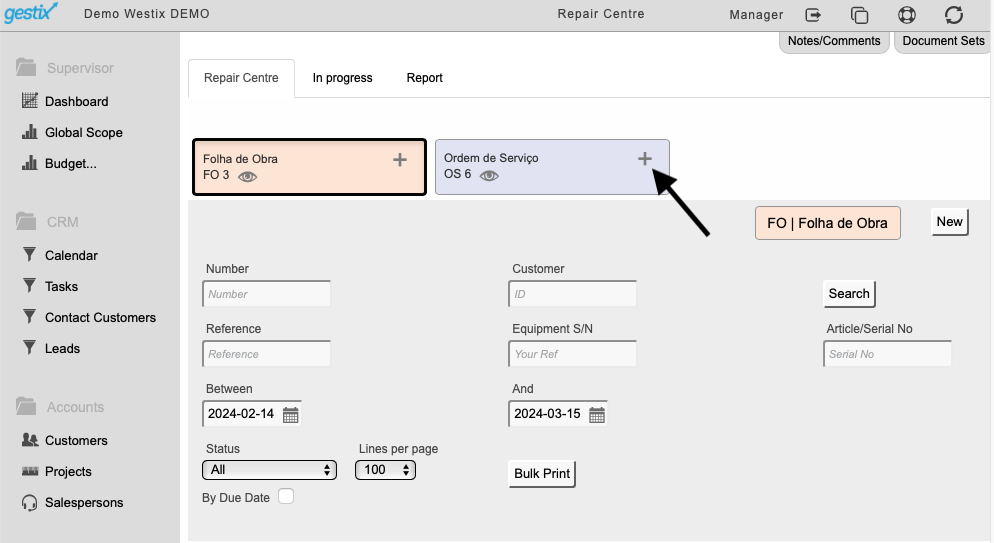
When creating the Service Order, in the status area select Unchecked
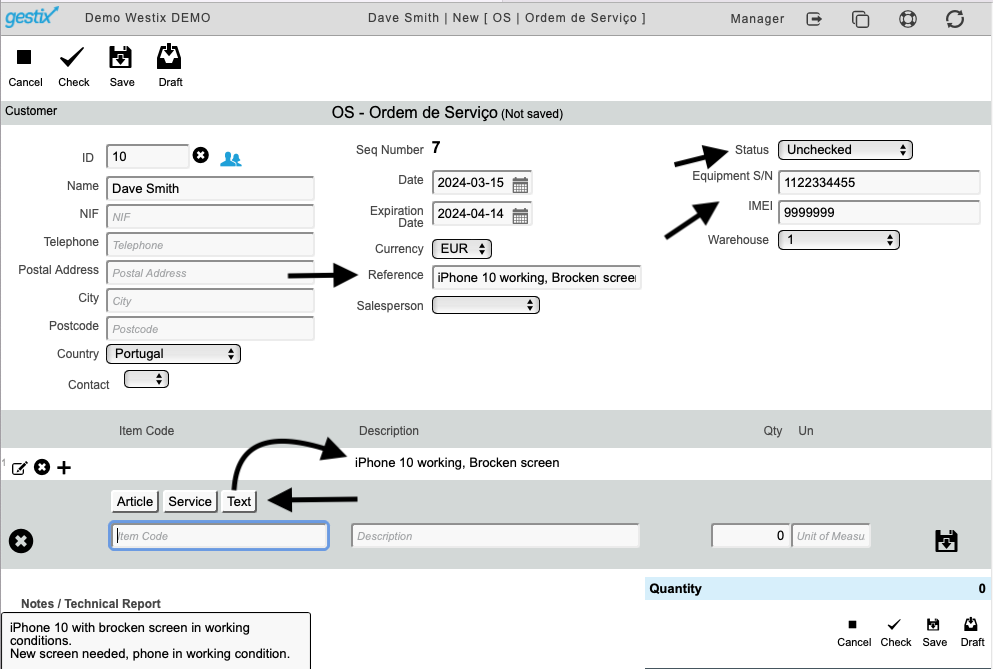
After saving, you will be able to check and trace the repairs you have on the system and the stages they are in.
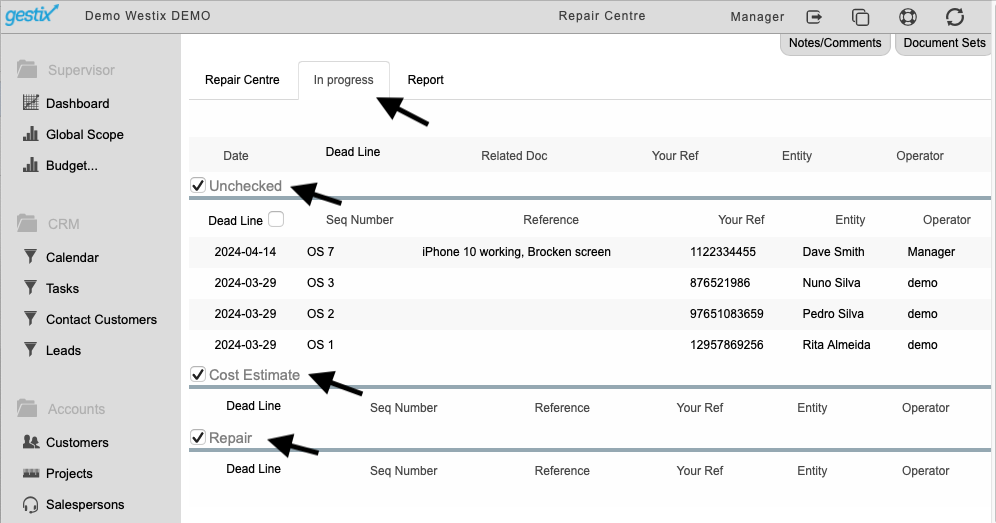
The status of the repair can be updated, for that, go back into the Service Order and change the status situation for the desired one
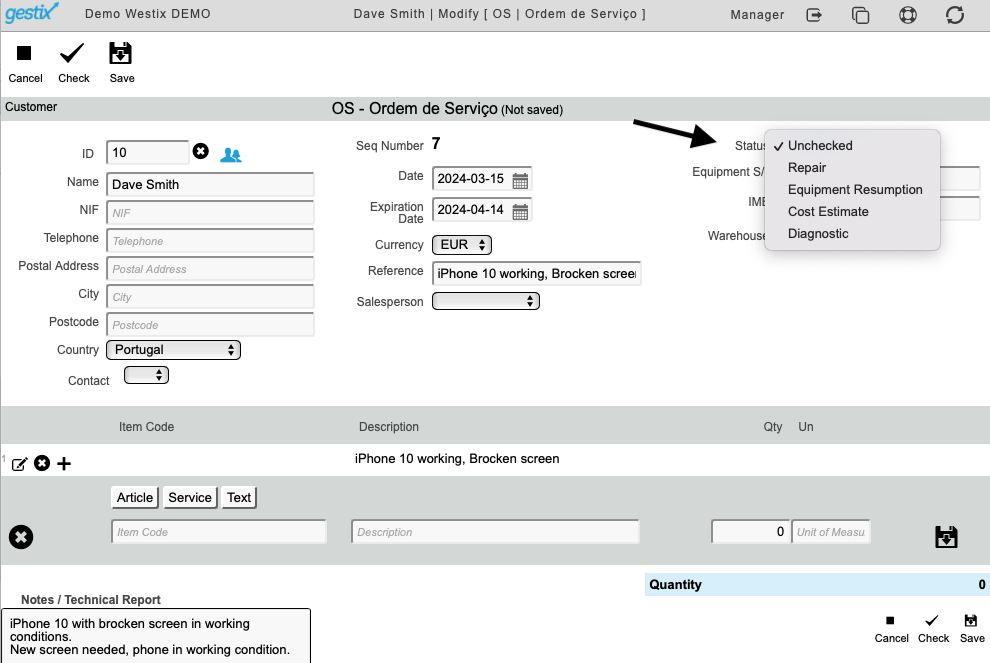
To finalize the quote, a technical report should be included and save at the end. You can now print or send it directly to the customer.
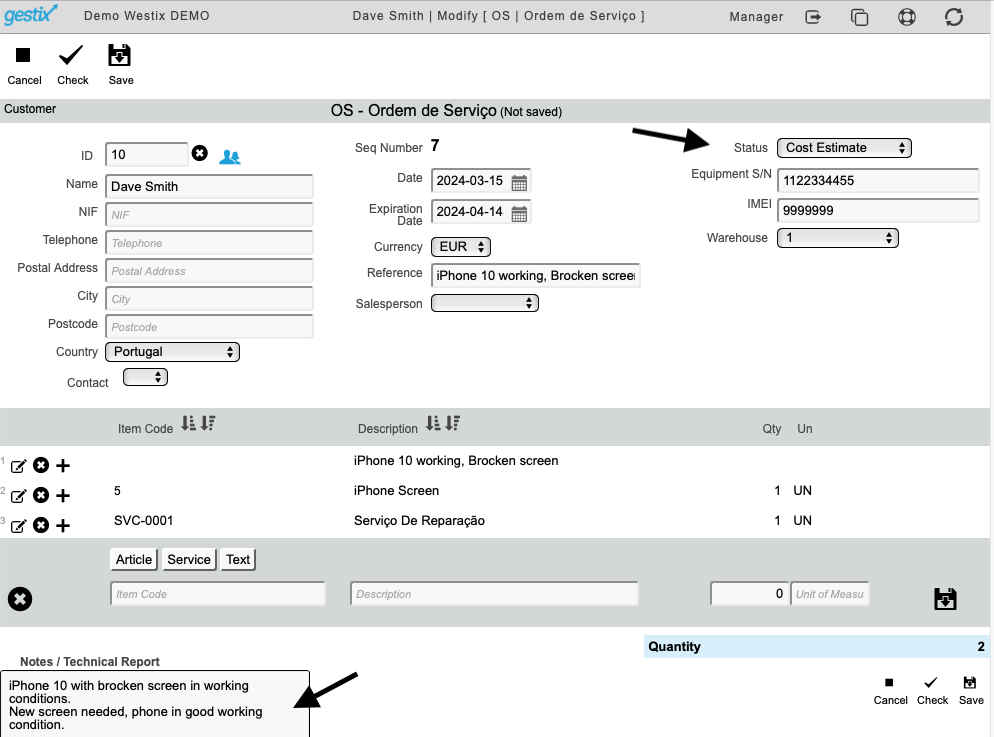
After the quote is approved by the customer, change the status to Repair and save. After saving at the top of the page you will have the option Bill of Materials, click on it
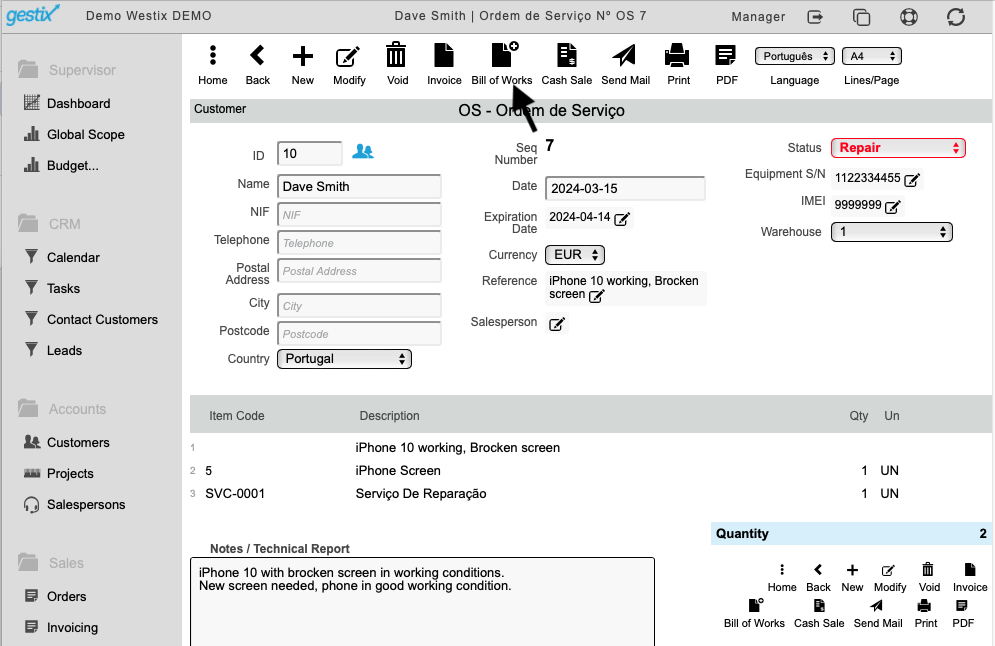
Check if all of the information is correct, add prices of the services provided and materials used. all left to do is to invoice your customer, you can do it by using the option Invoice at the top of the page.