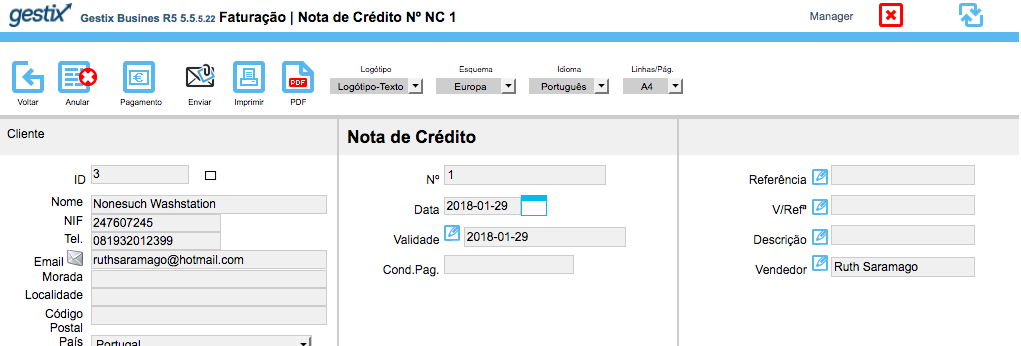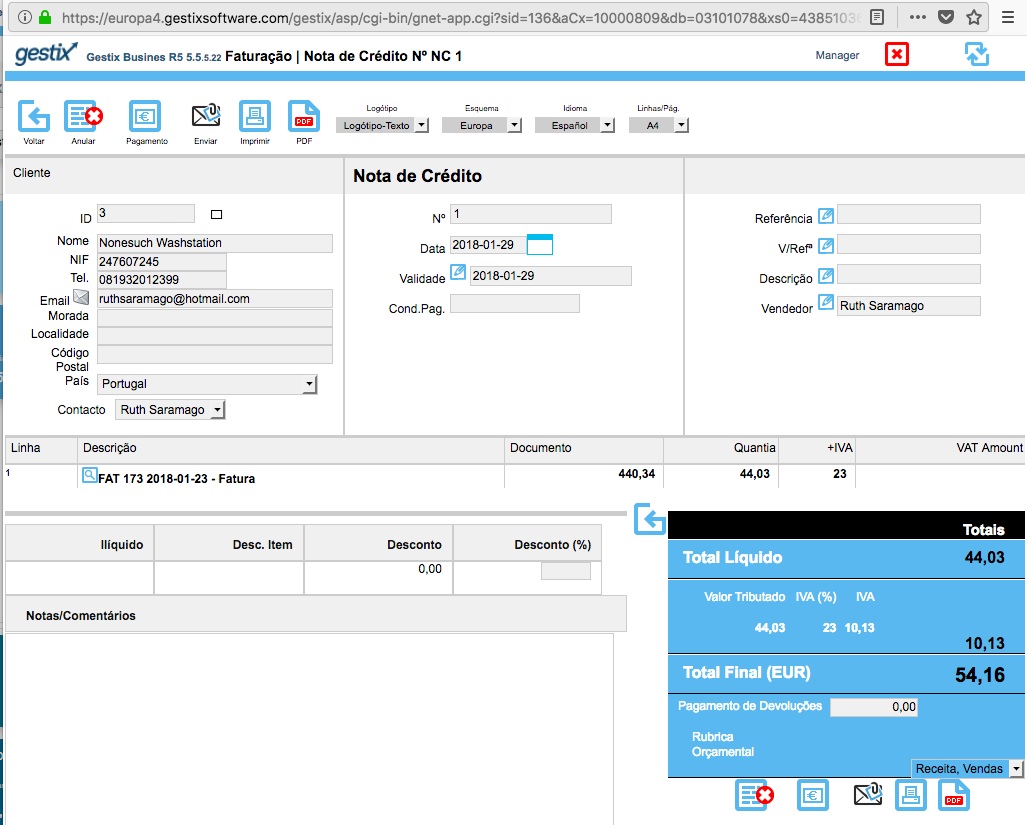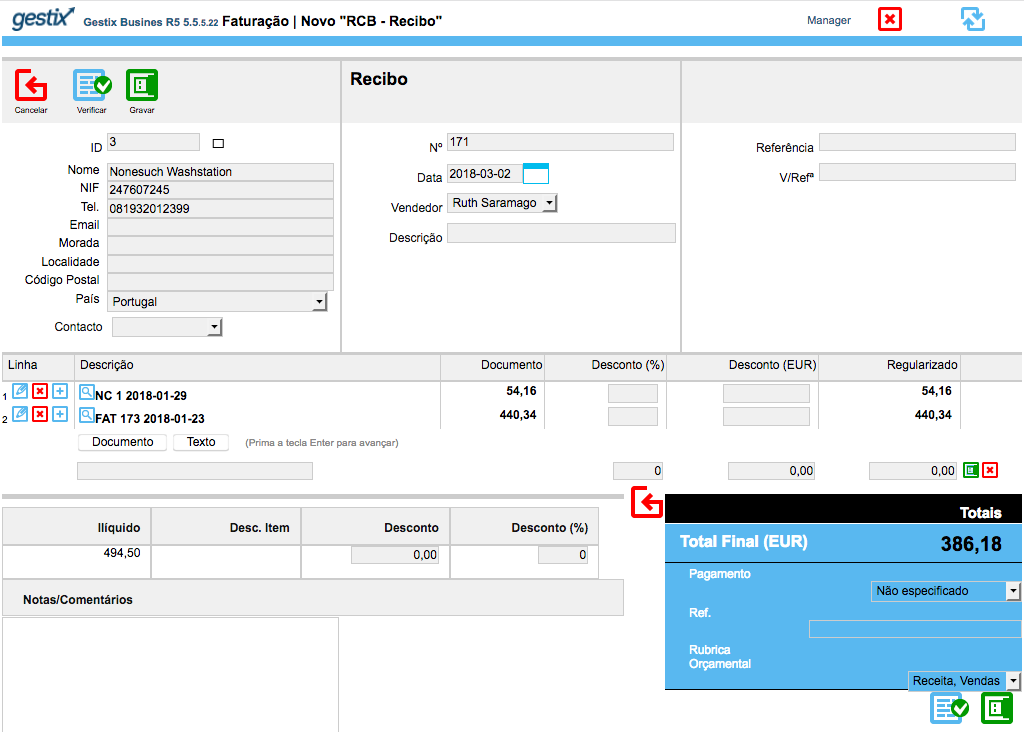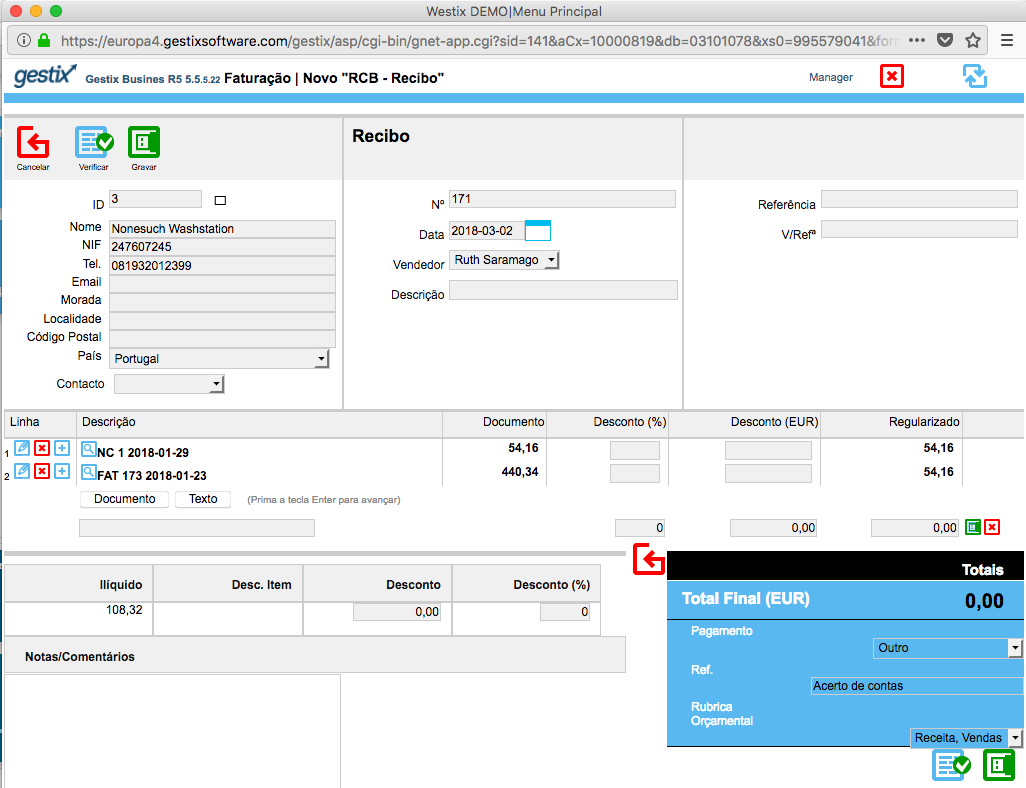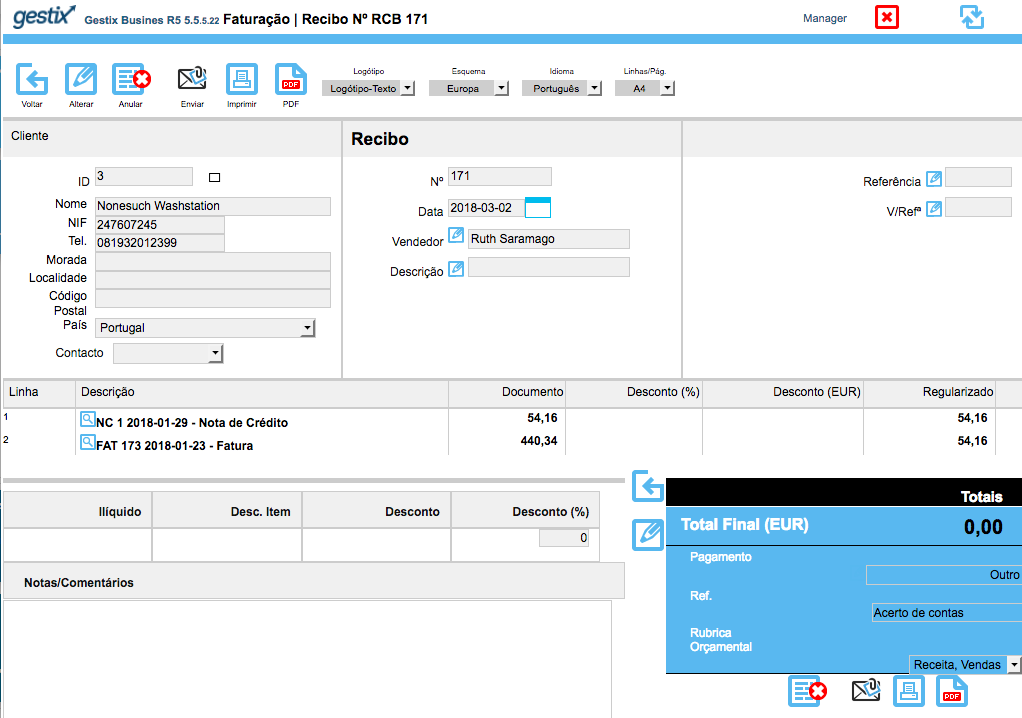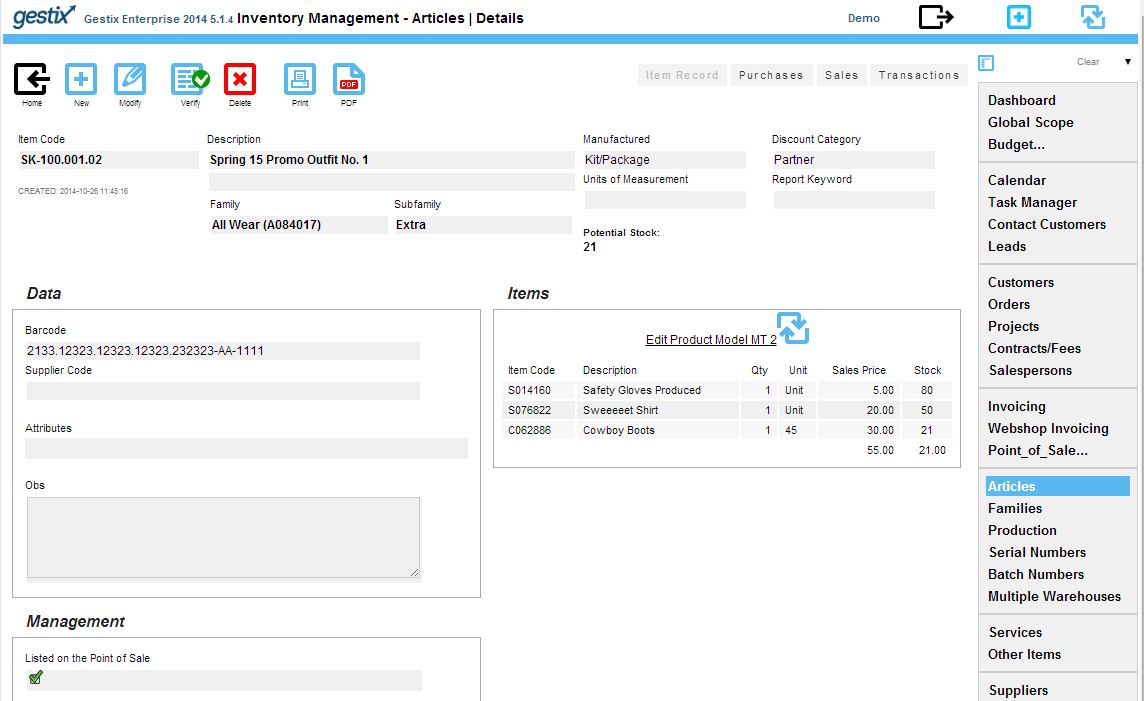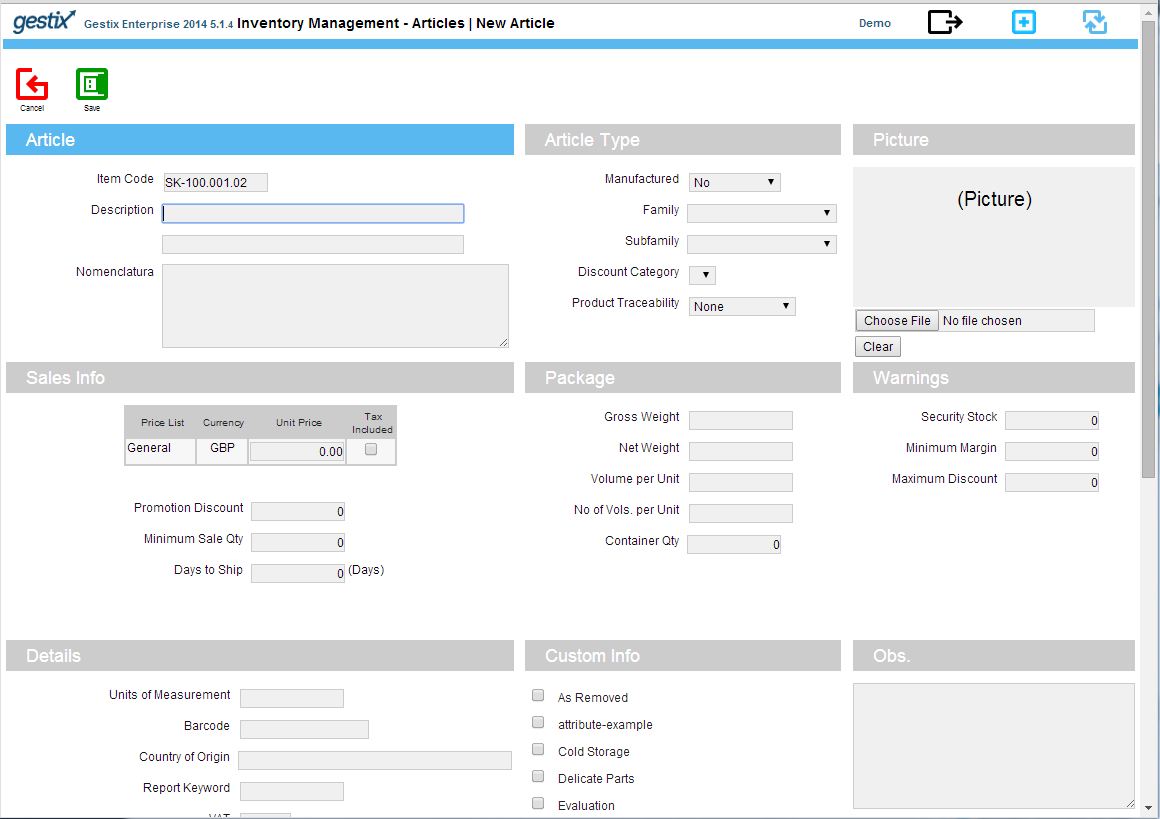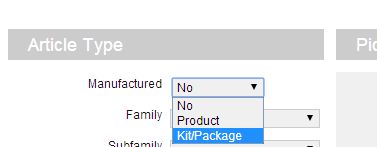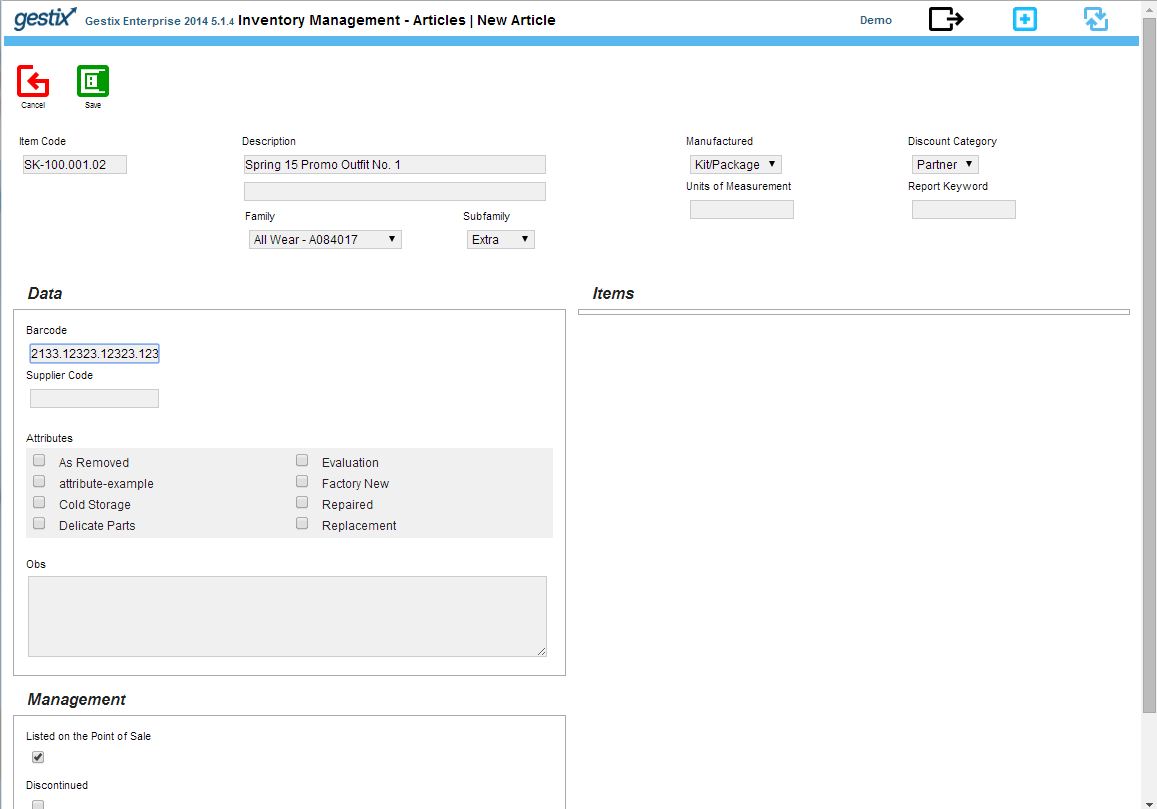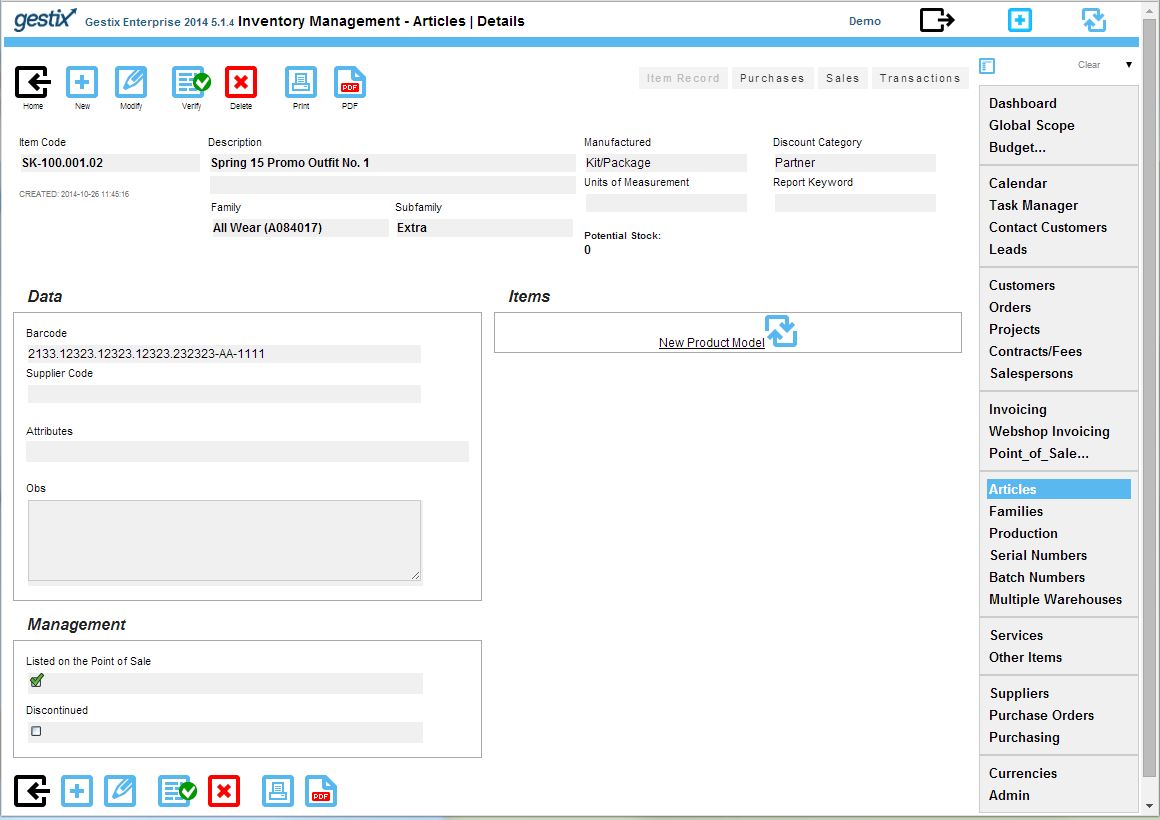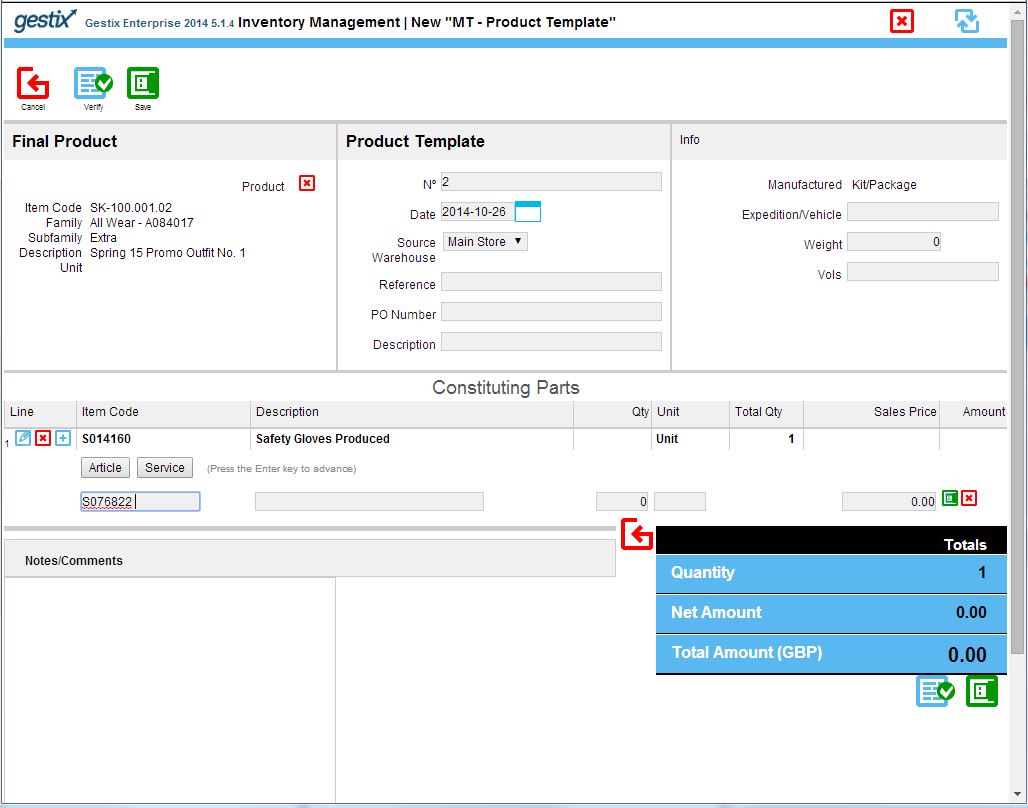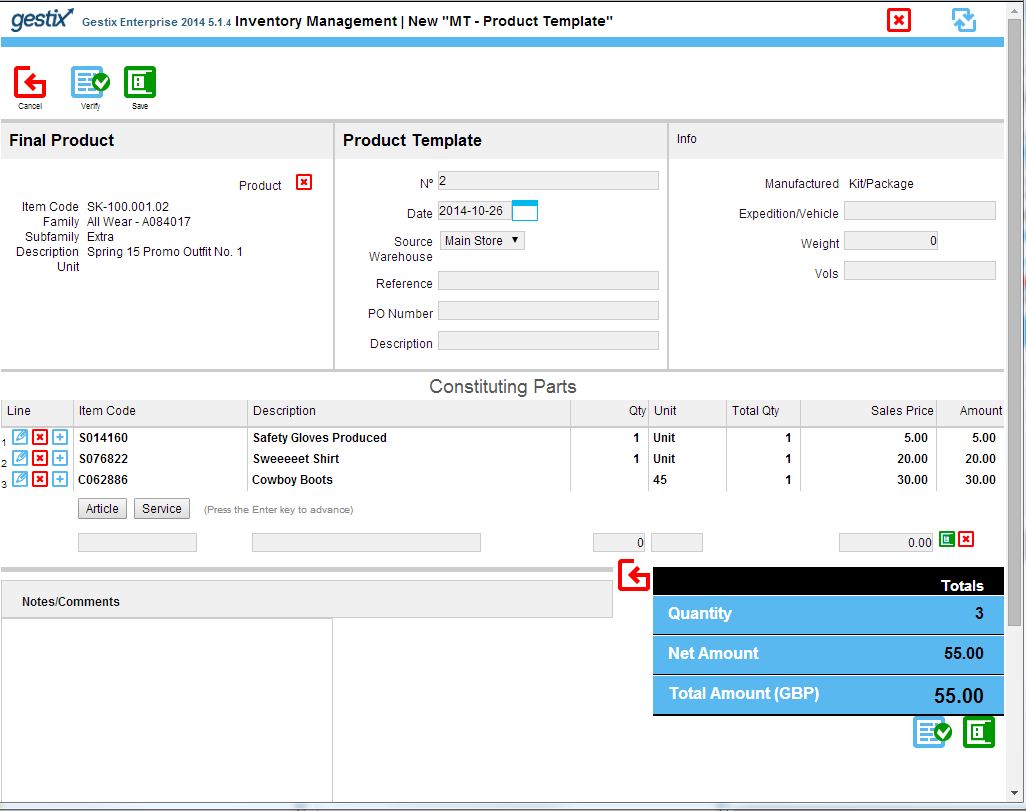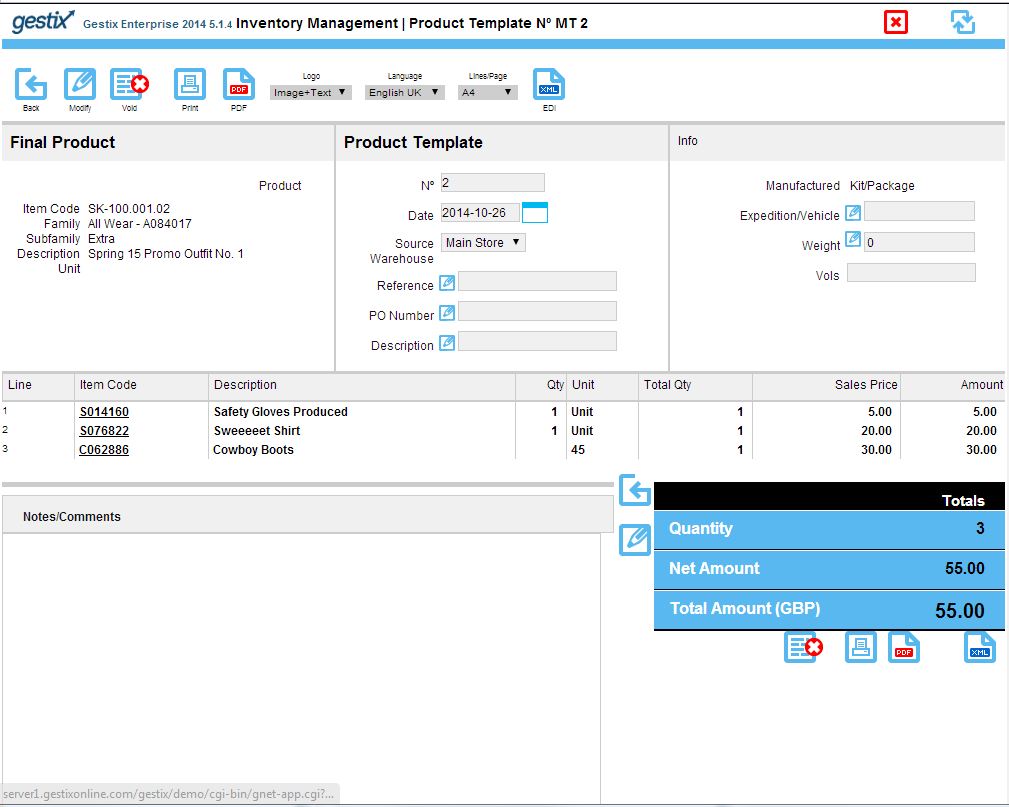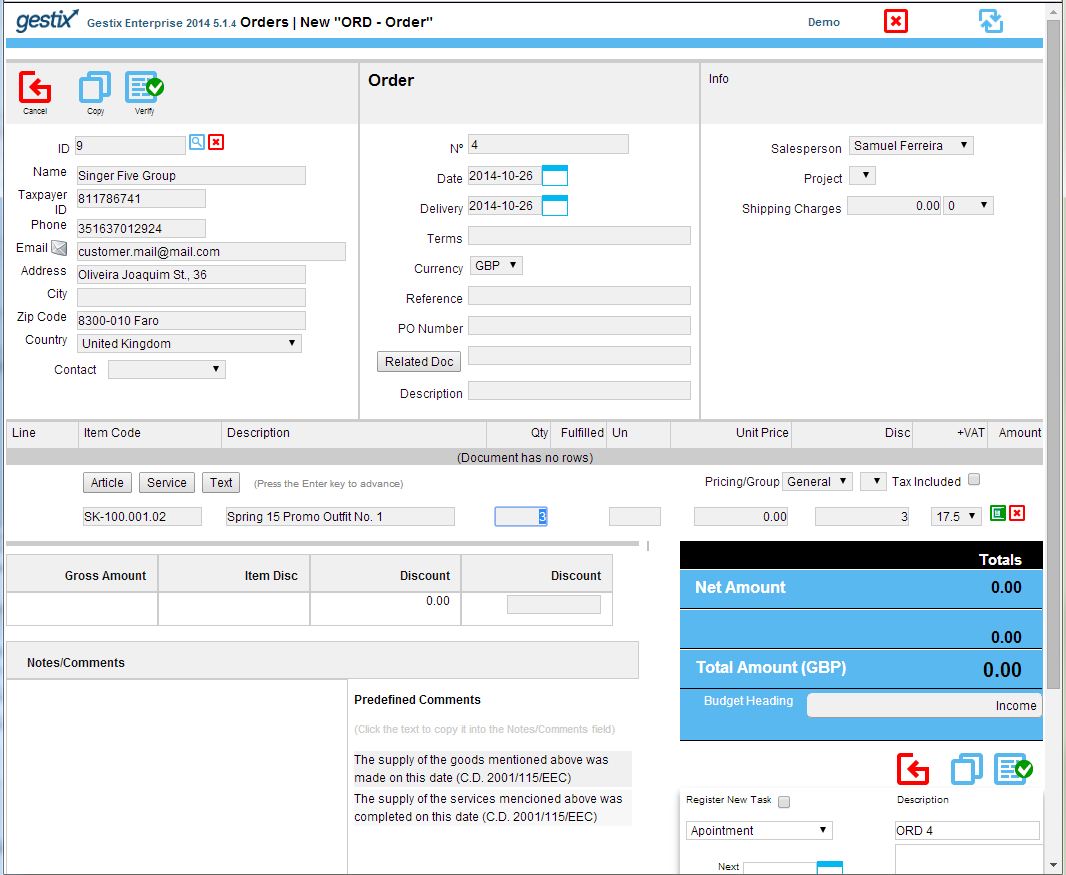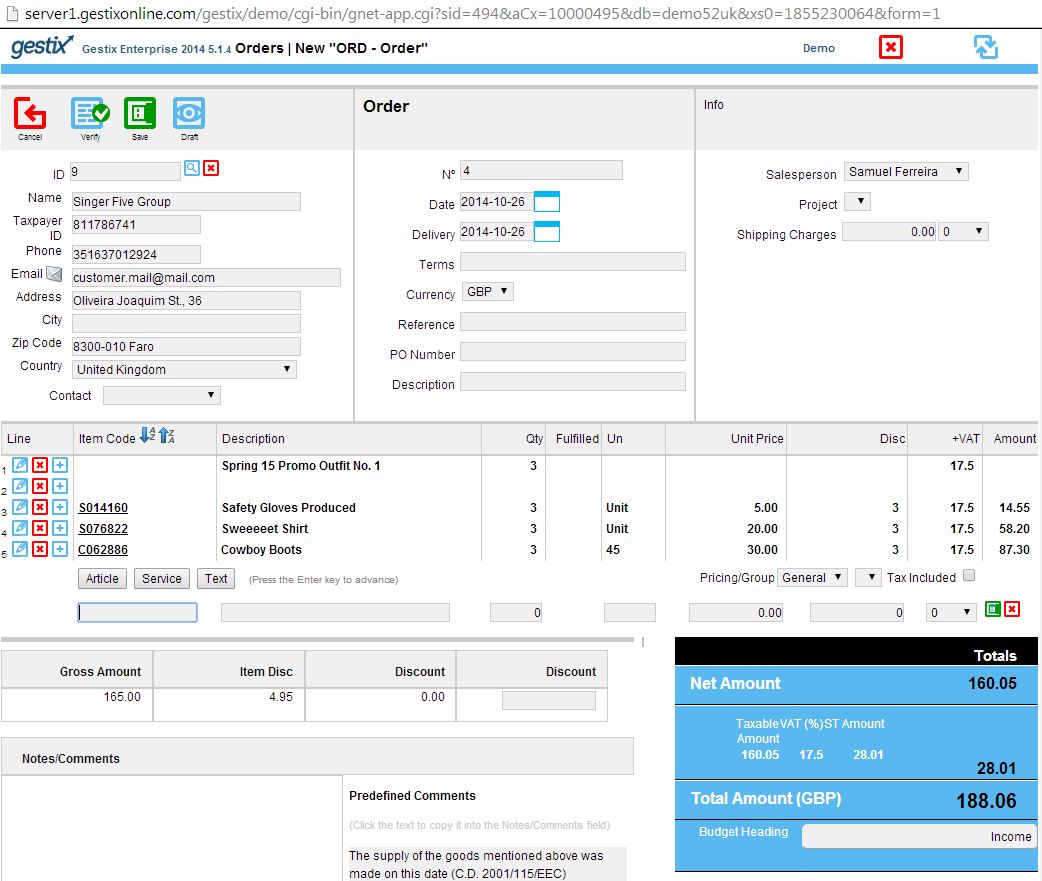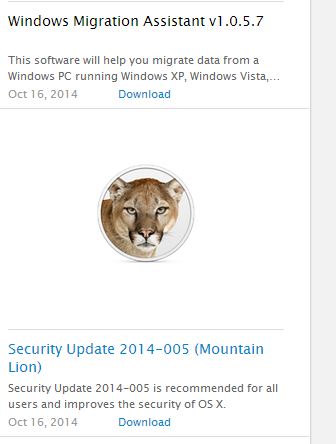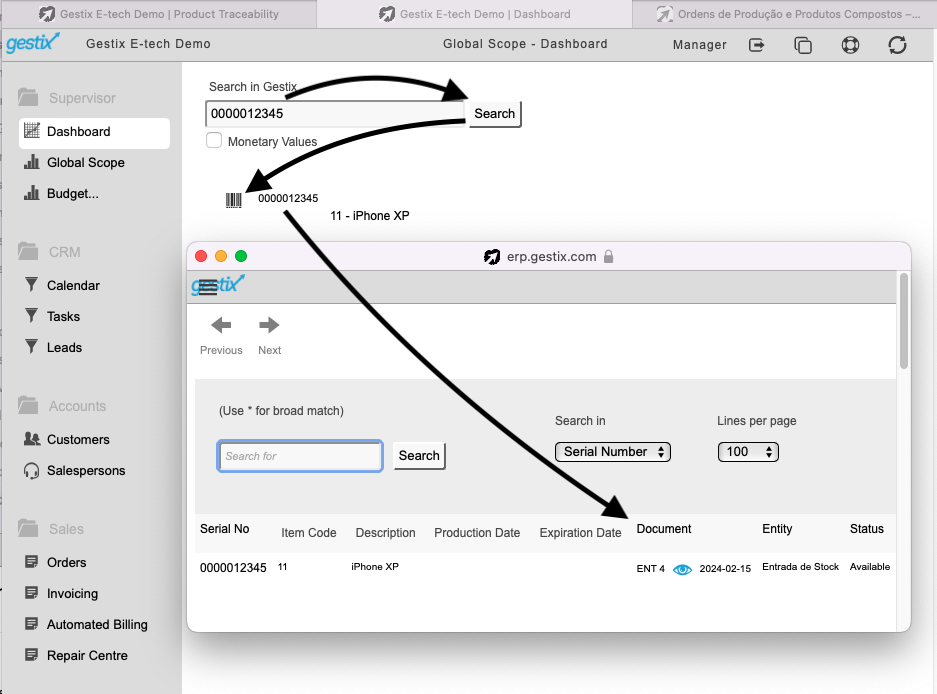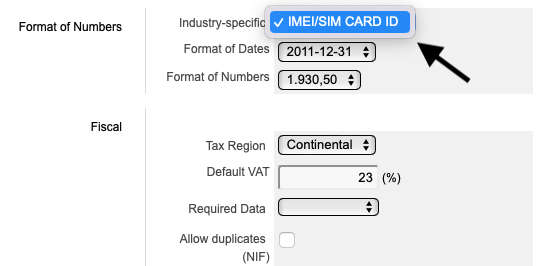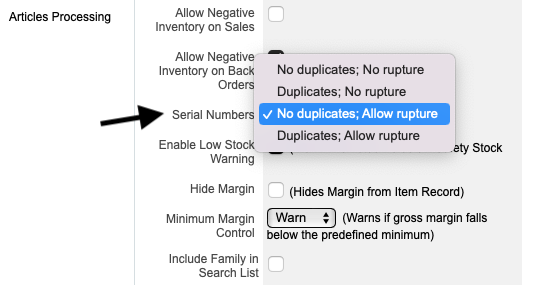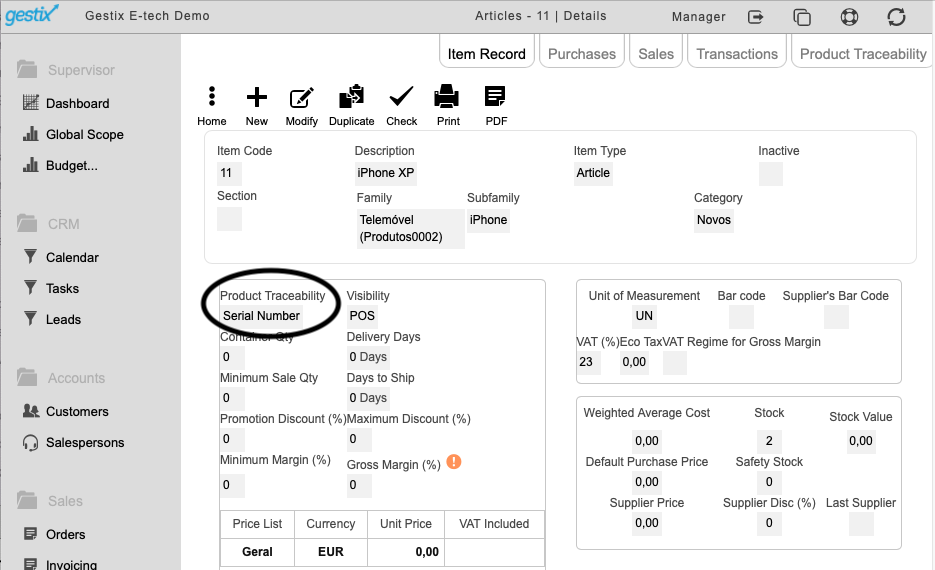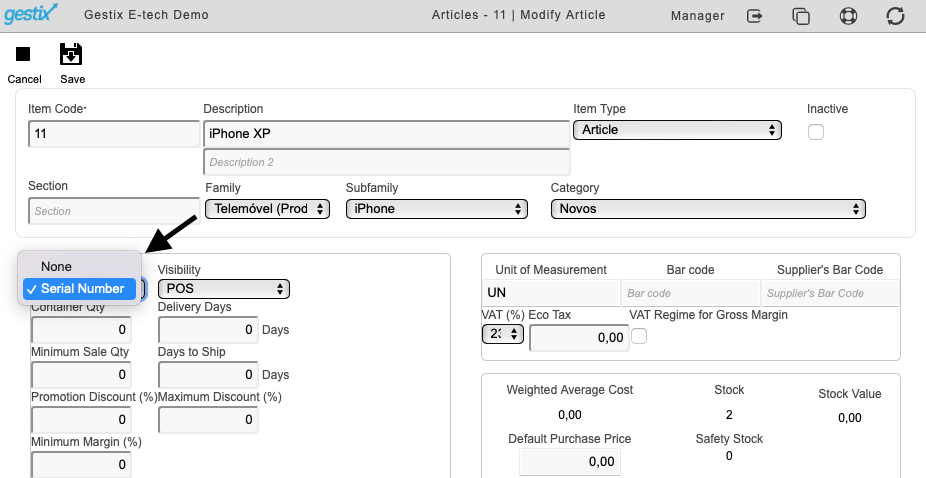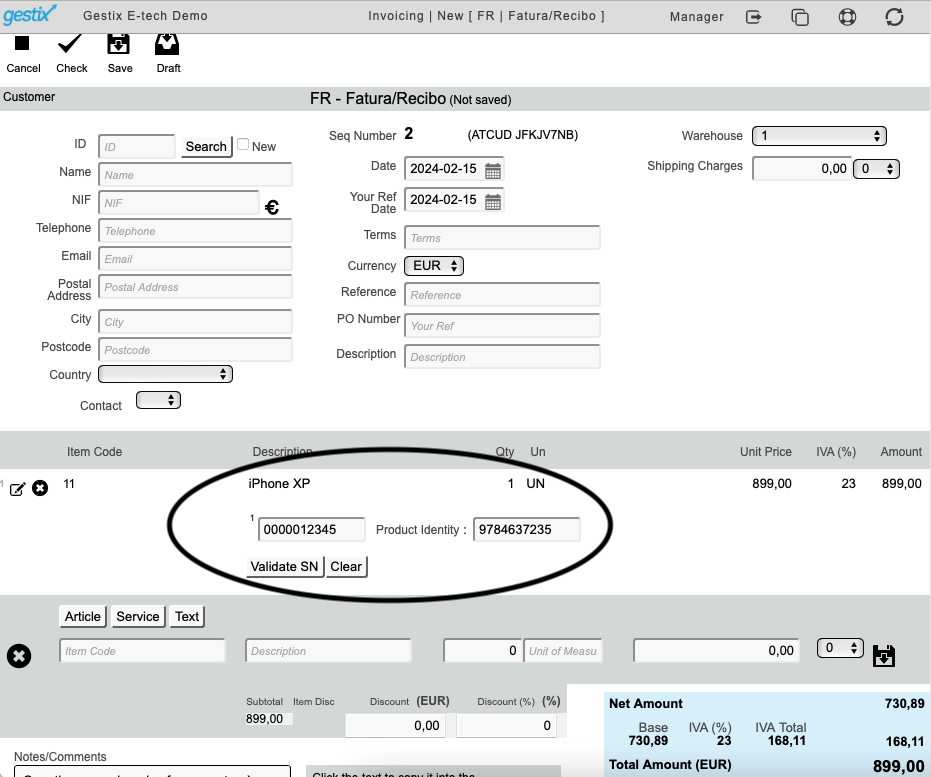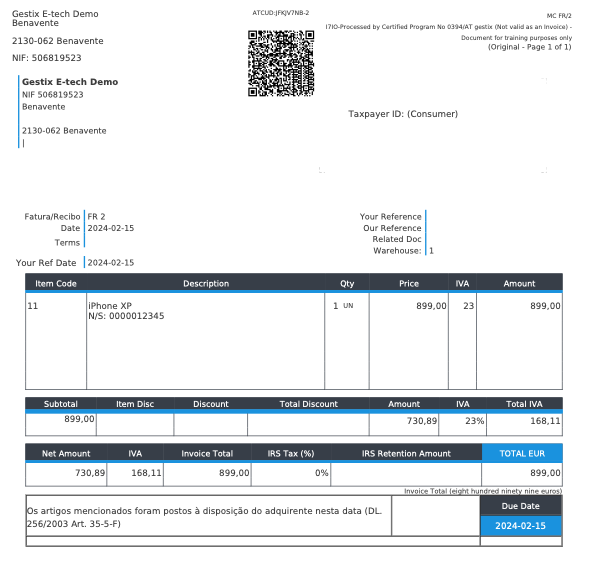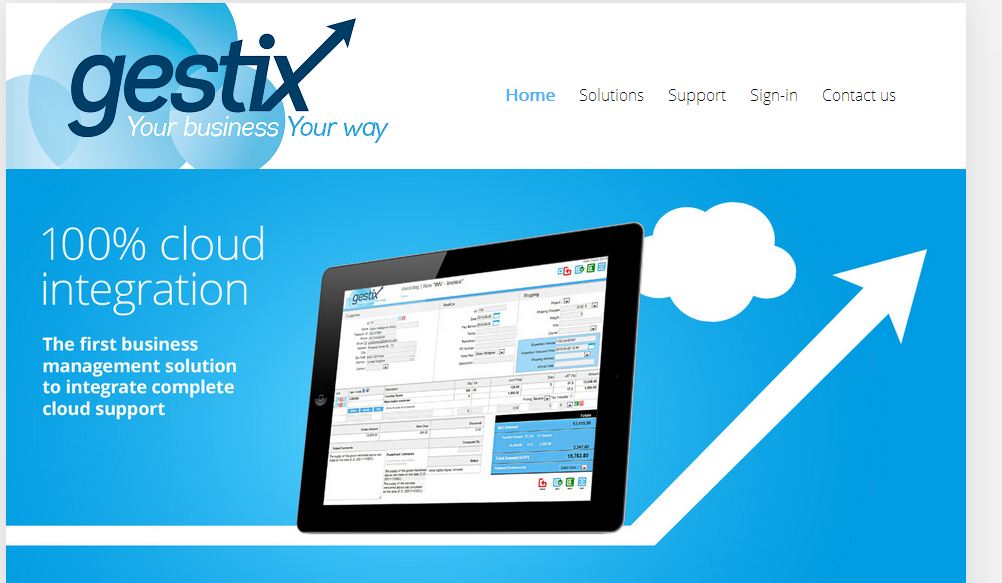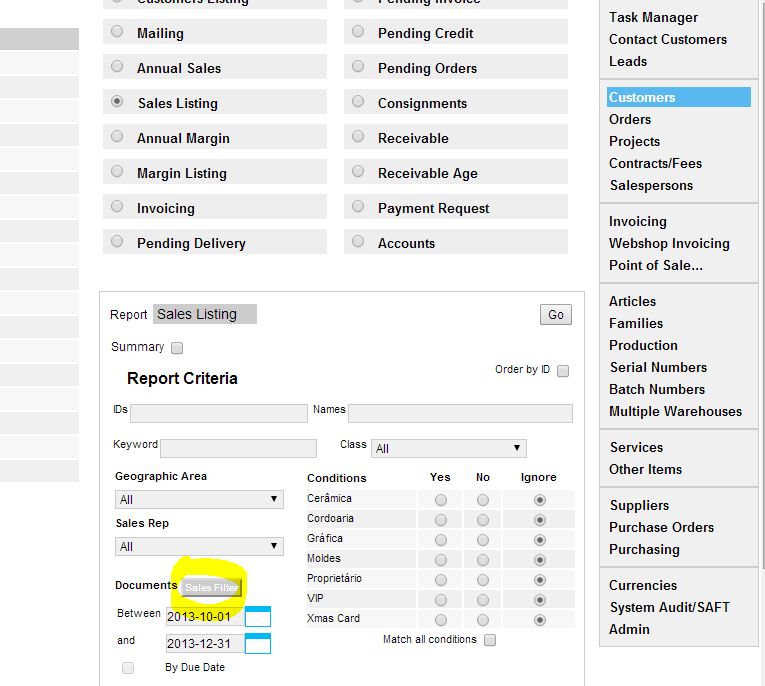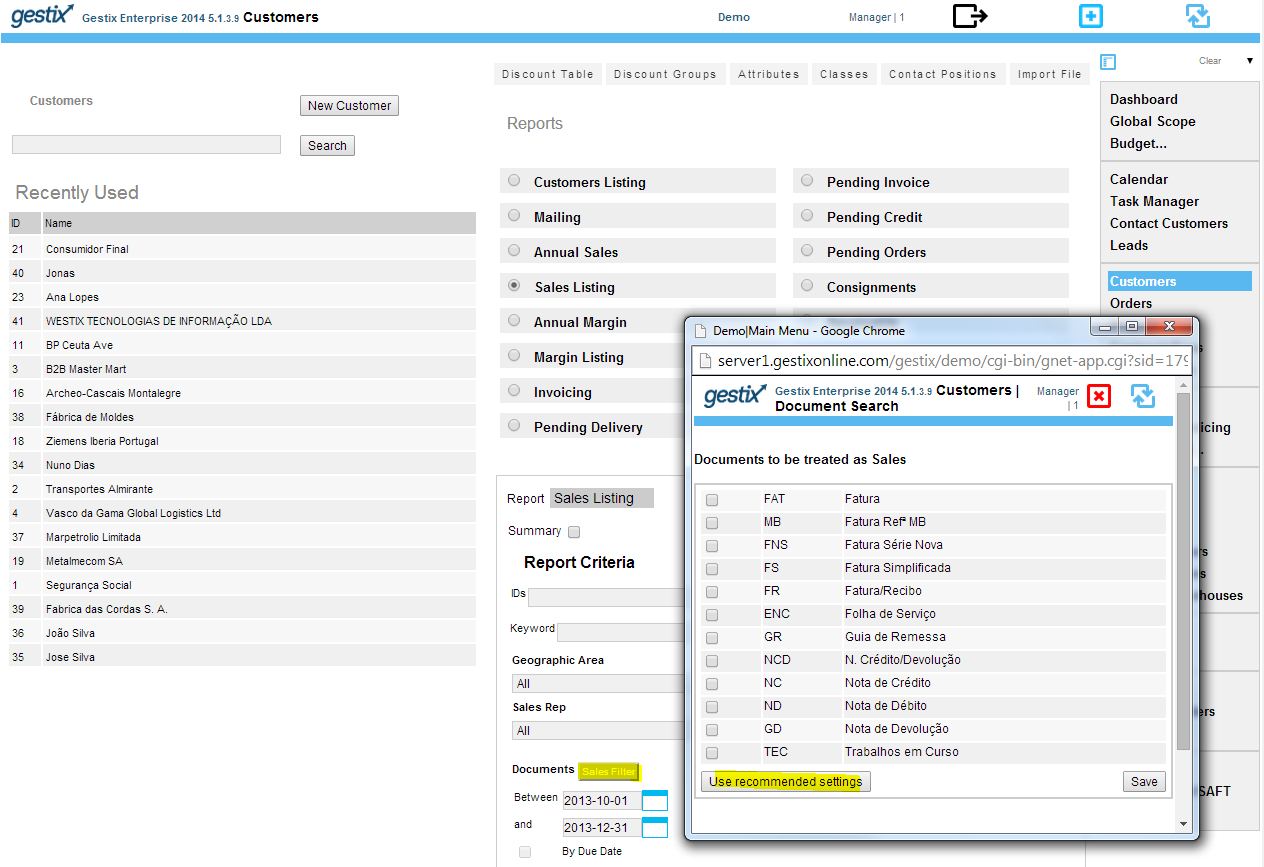Há dois tipos de nota de crédito: a devolução de artigos – ponto 1, e o desconto de valor – ponto 2.
Em qualquer dos casos, a nota de crédito é regularizada no recibo, descontando ao valor das faturas nesse recibo – ver ponto 3.
-
Nota de Crédito/Devolução relativa à devolução ou retorno de artigos previamente faturados.
- No menu faturação selecione
N.Crédito/Devolução, Novo
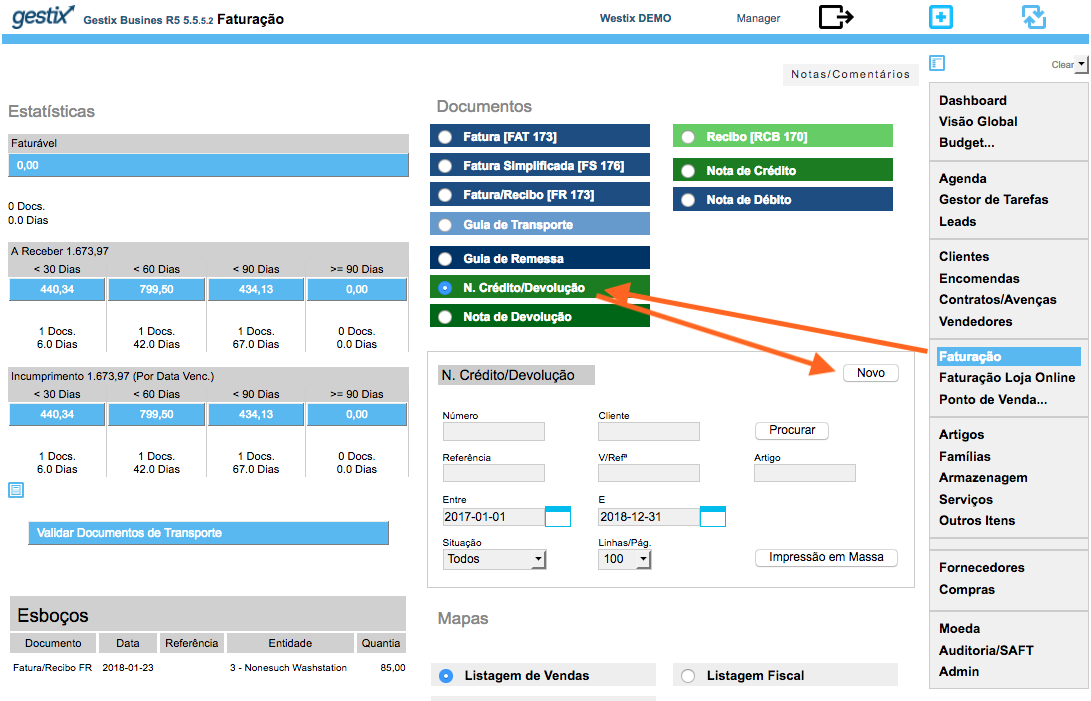
- Selecione o cliente
- Selecione a fatura através do botão Doc.Origem
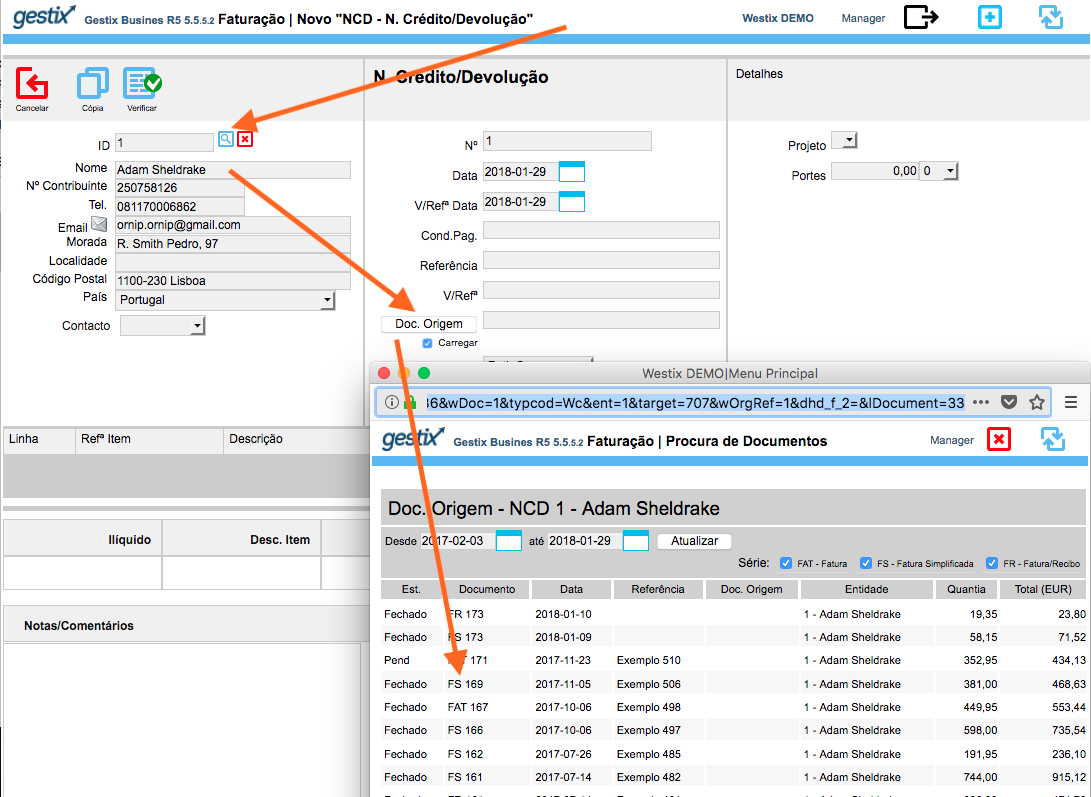
- Introduza a razão para o crédito (obrigatório por lei)
- Edite as linhas por forma a deixar apenas os artigos/quantidades a devolver (estes serão retornados ao stock)
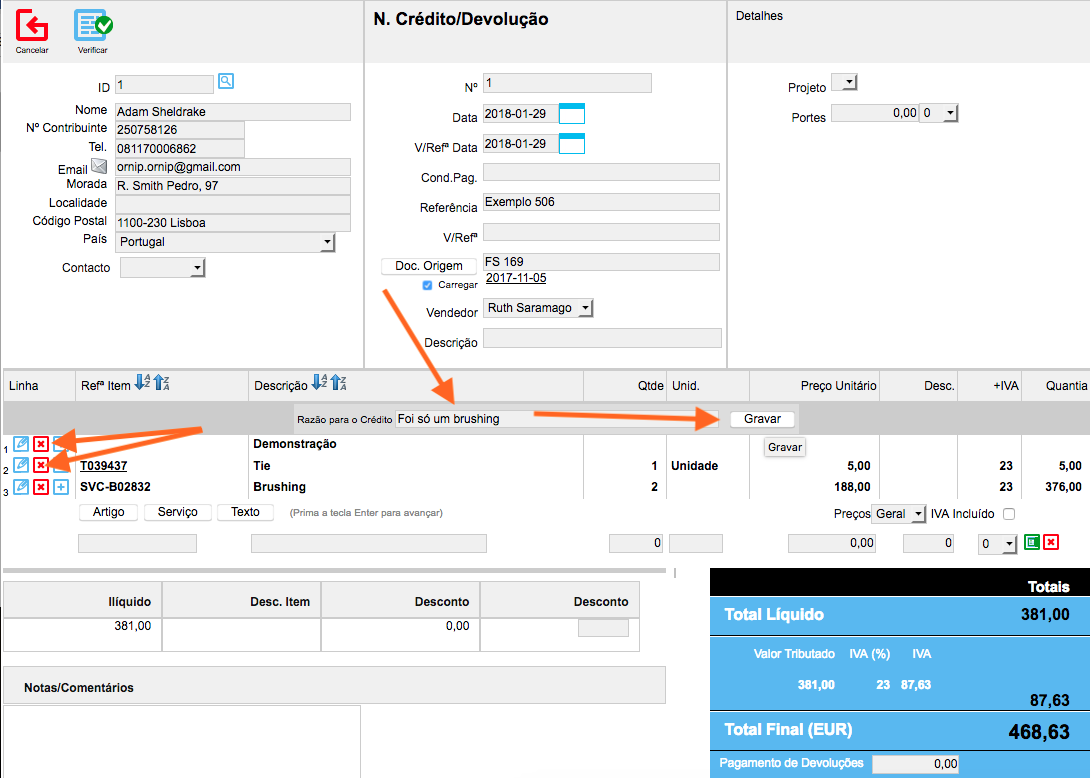
- Finalize N.Crédito/Devolução
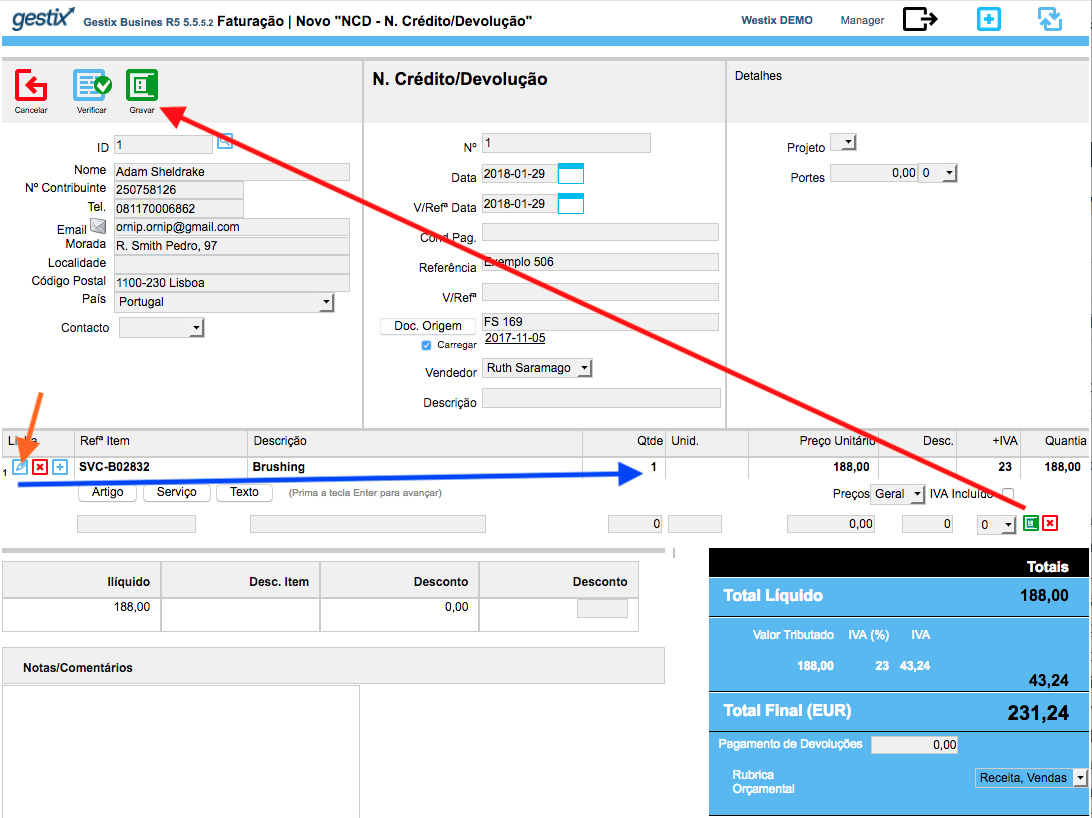
- No menu faturação selecione
-
Nota de Crédito referente a desconto parcial ou total relativamente a uma fatura, sem envolver a devolução de quaisquer artigos
- No menu faturação, selecione
Nota de Crédito, Novo
- Selecione o cliente
- Clique o botão Documentos, e escolha a fatura a abranger pelo crédito
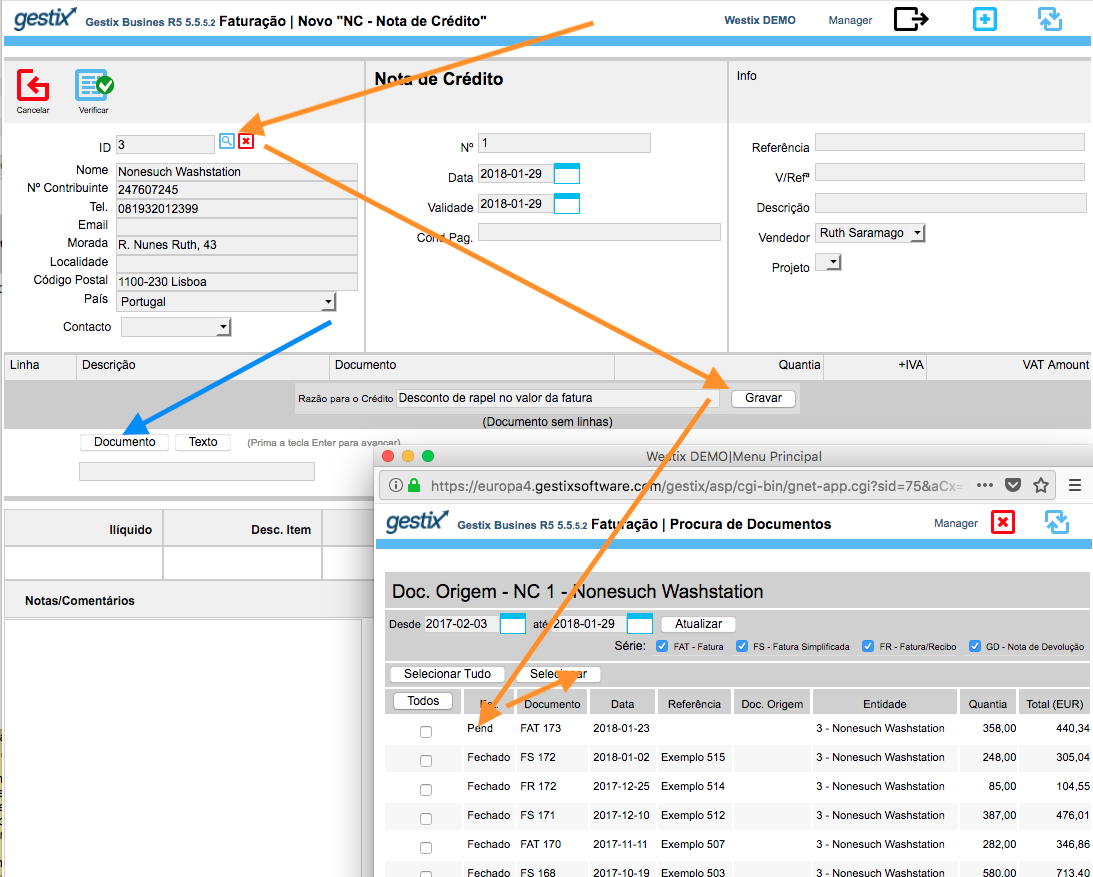
- Introduza a razão para o crédito (obrigatório por lei)
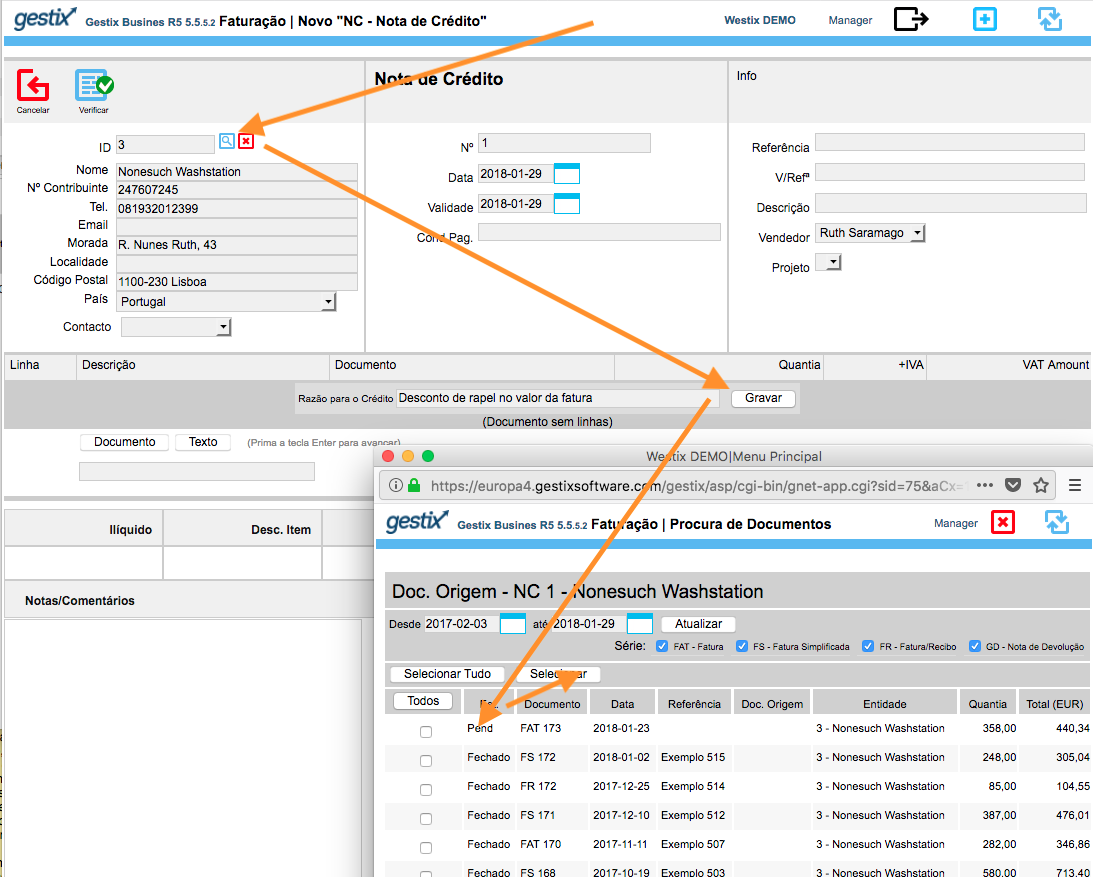
- Edite a linha correspondente à fatura para introduzir na coluna Valor Regularizado
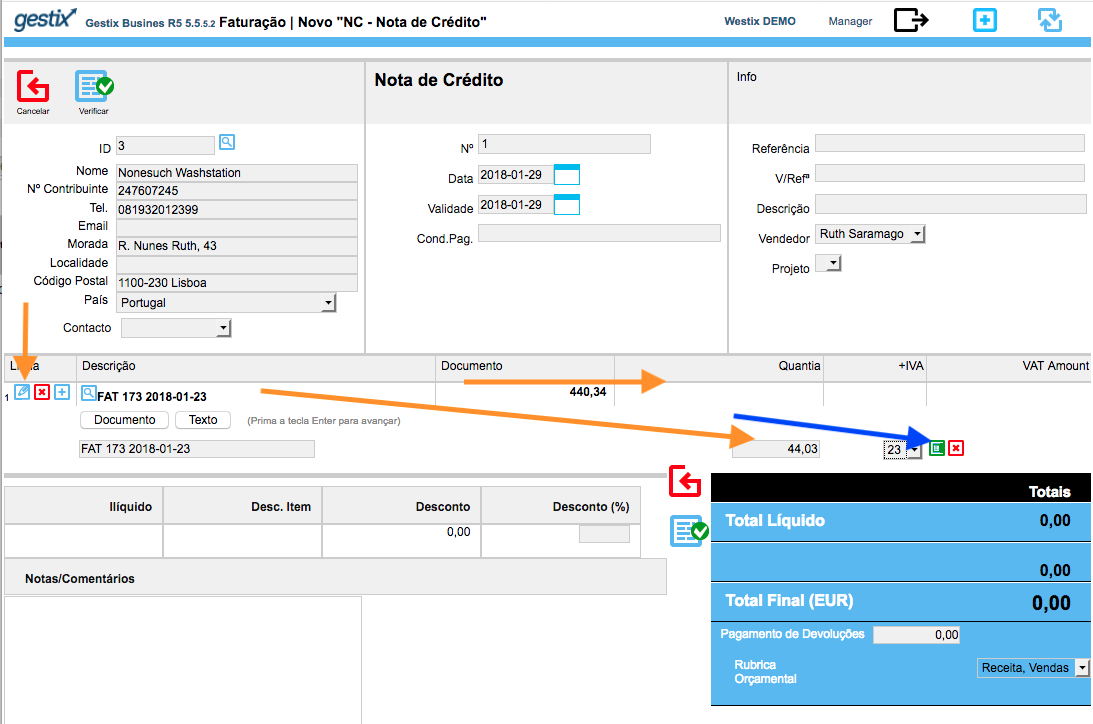
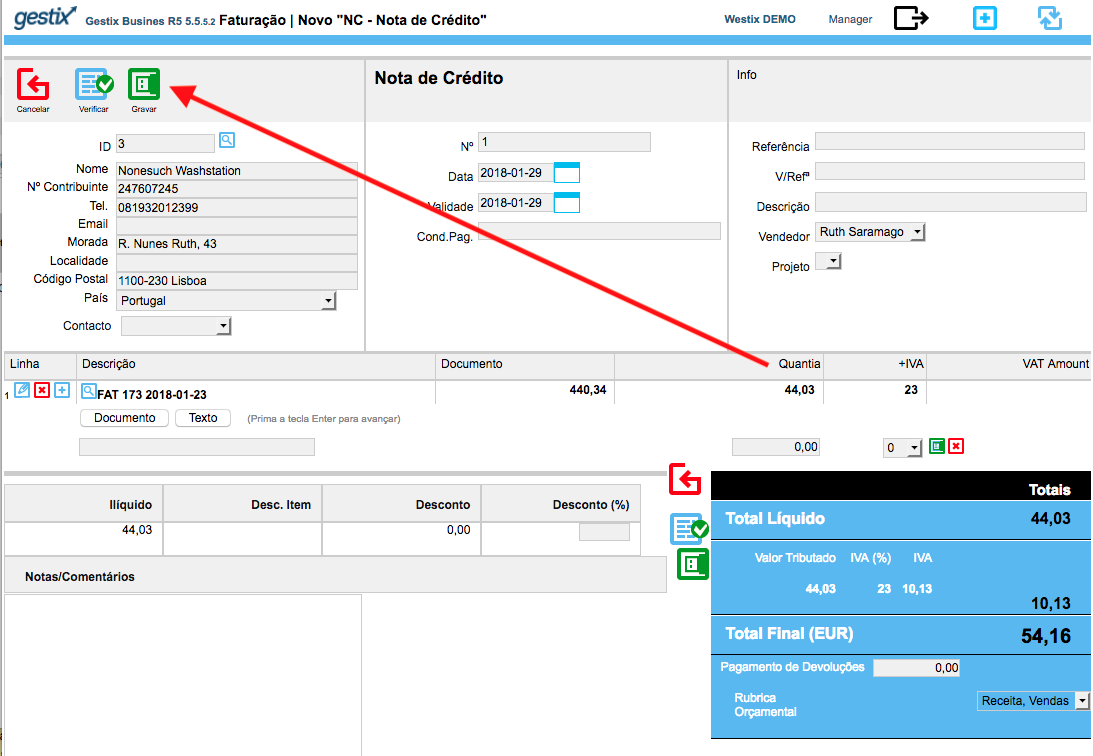
- Finalize a Nota de Crédito
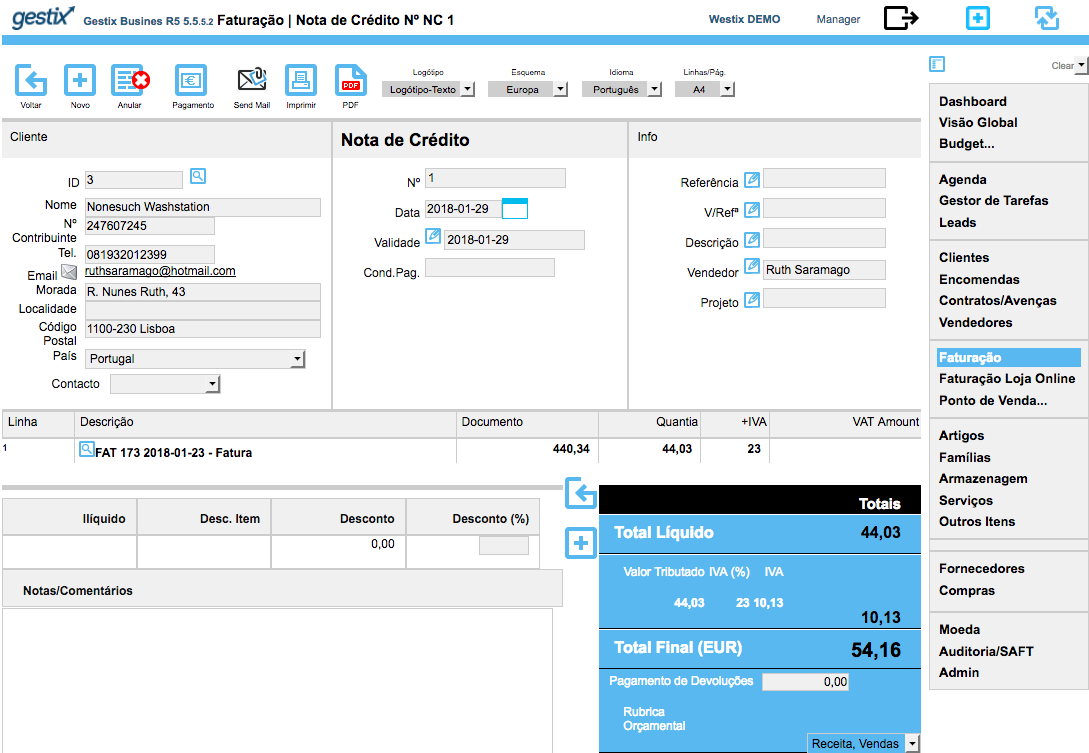
- No menu faturação, selecione
3 – Regularização da Nota de Crédito num Recibo
- No menu faturação, selecione Nota de Crédito e Procurar, para a consultar no ecrã, e clique na opção Pagamento
2. Uma vez aberto o Recibo com a Nota de Crédito numa das linhas, adicione noutras linhas a(s) fatura(s) a até o valor ficar zero ou superior a zero.
3. Finalmente grave o Recibo