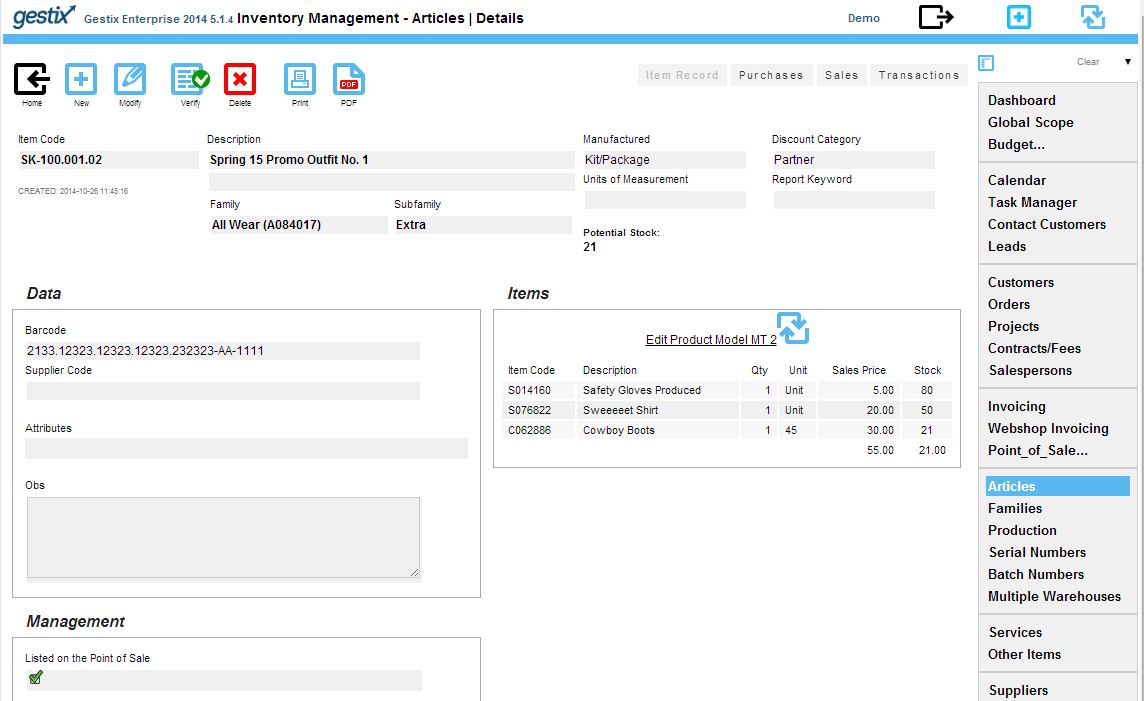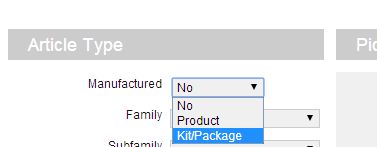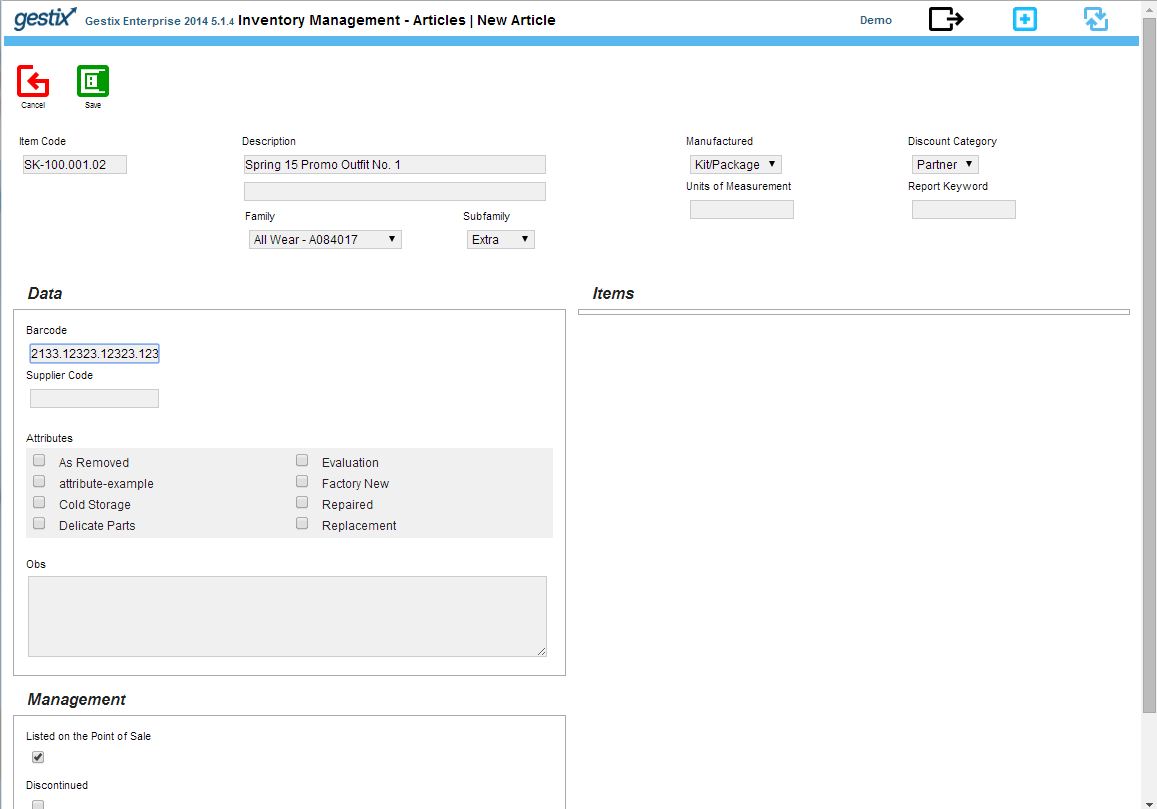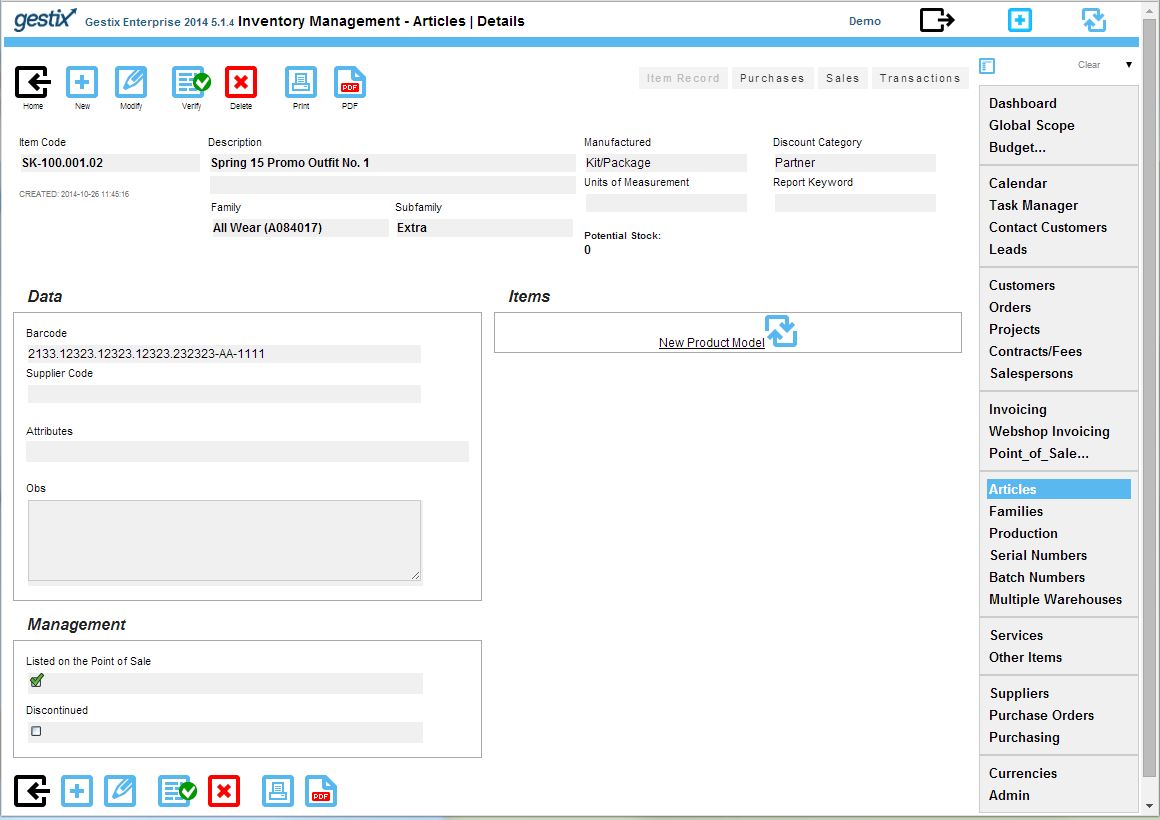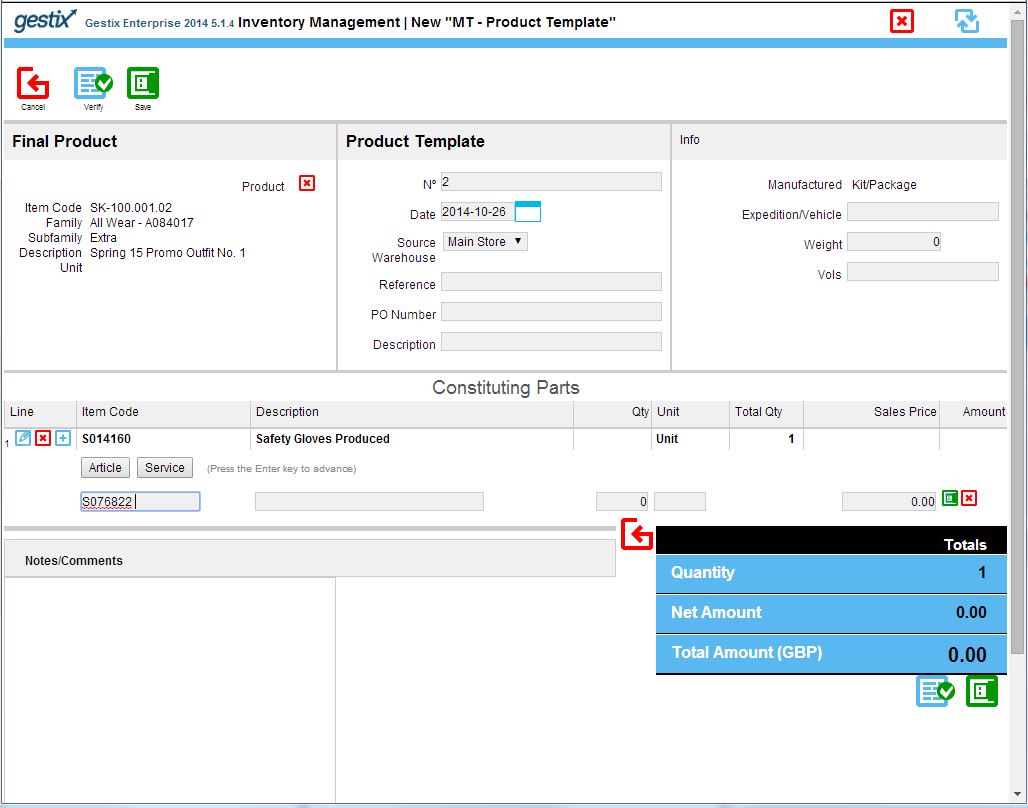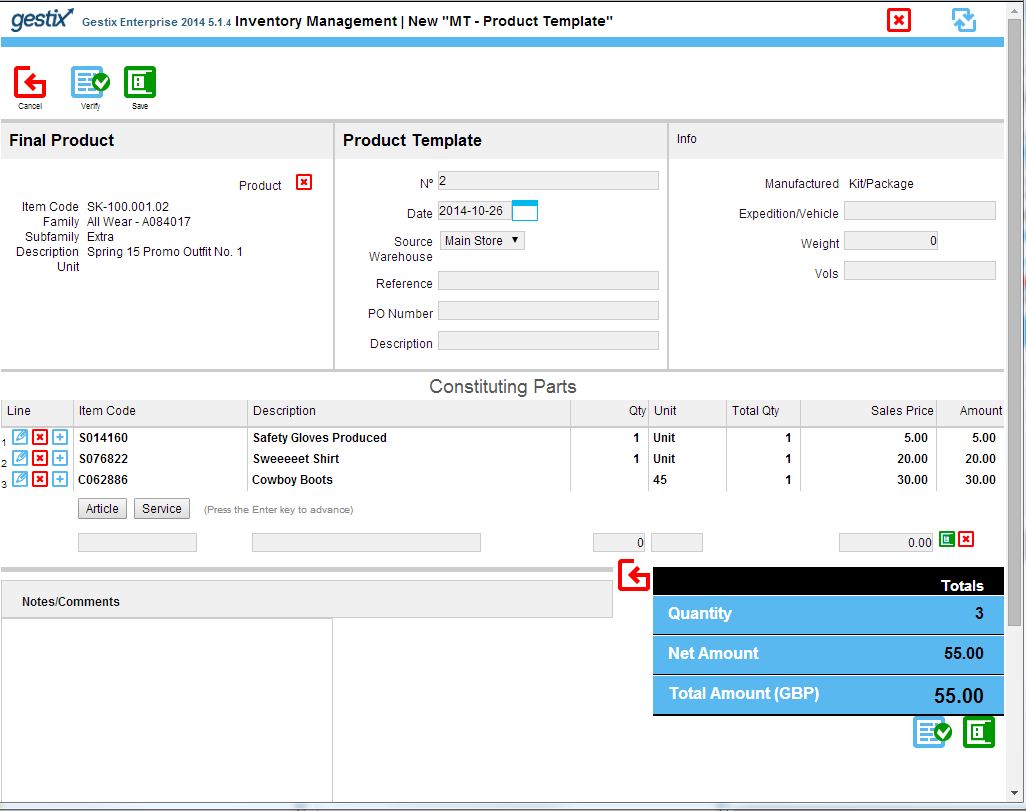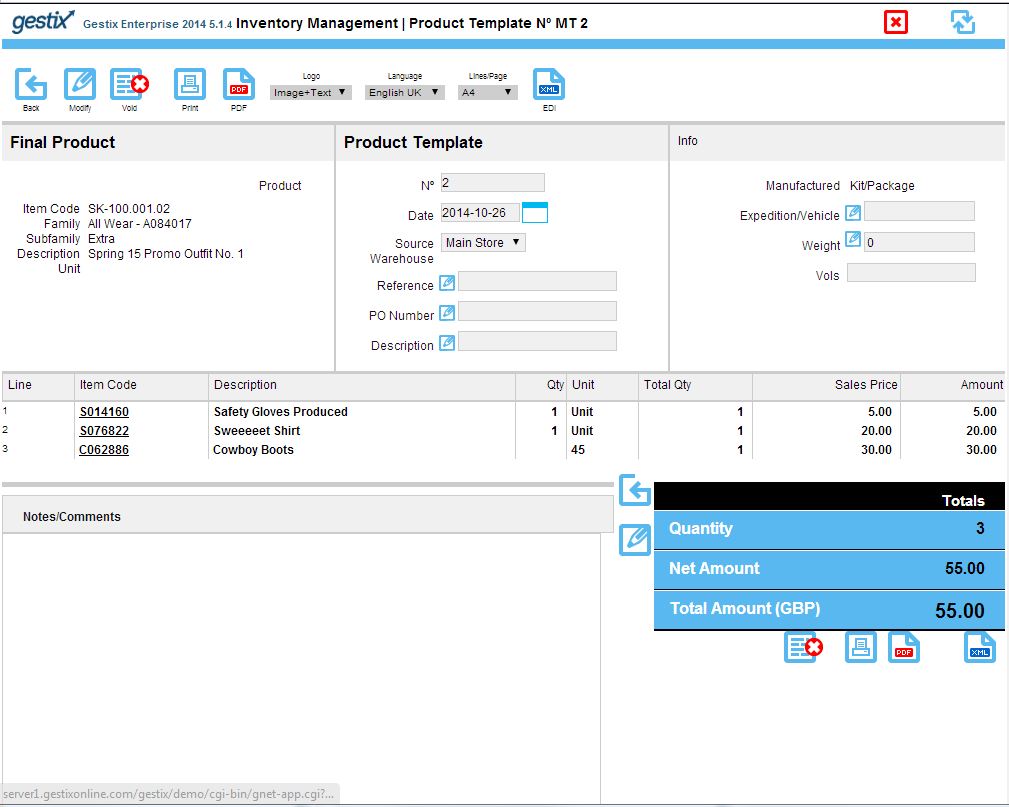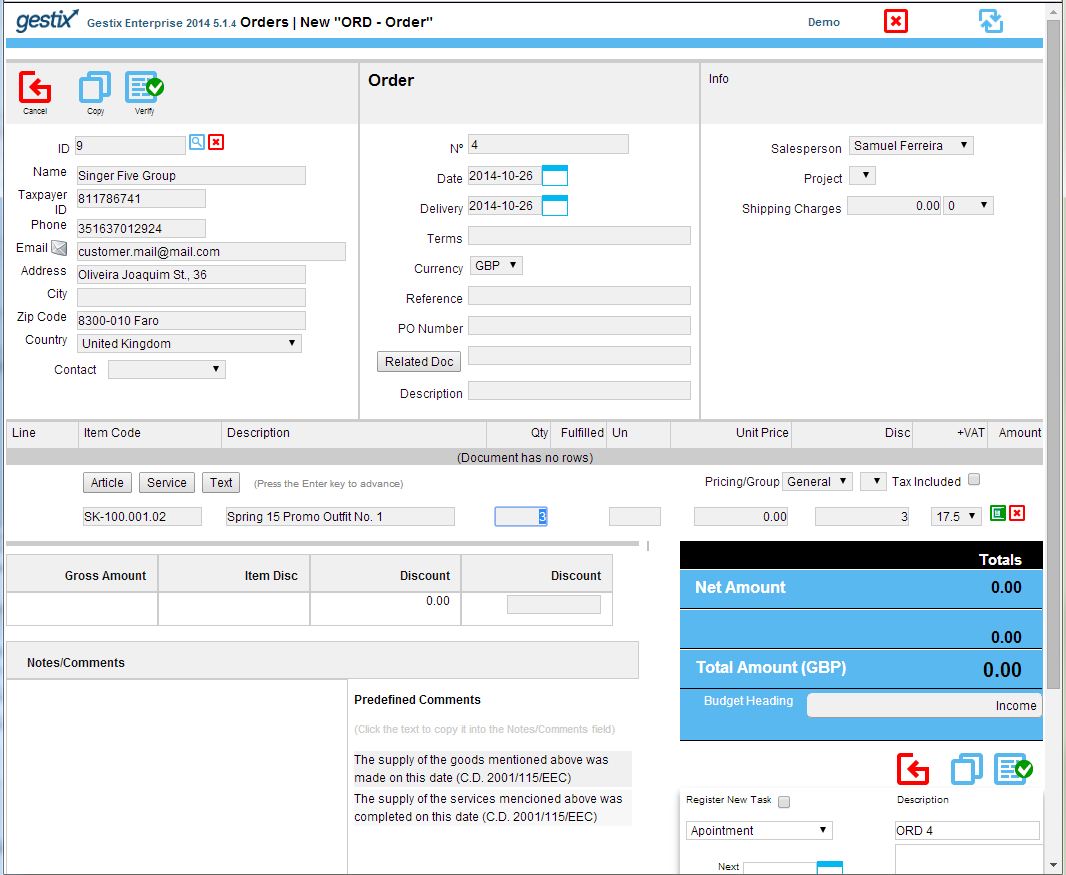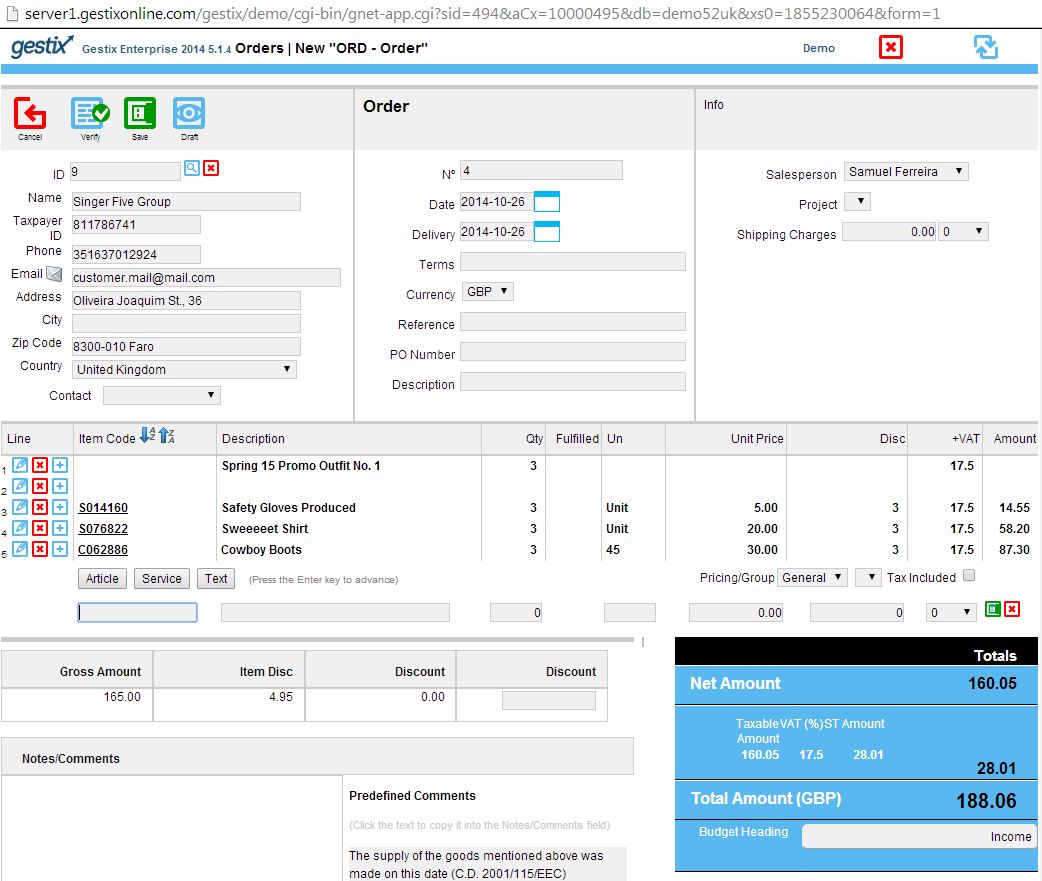In some situations it can be handy to sell a set of items as an assembly instead of as discrete items. For example, a set including one table and six chairs would be defined as a unique product, having two items as its components: 1 x table and 6 x chair. In Gestix this is accomplished by defining the article type as a Kit/Package.
The price of the Kit/Package will be the sum of the components prices times their quantities. That prices can be predefined or left blank to make them being calculated at the order level and eventually select each item’s price from price list preferences for the involved customer or vendor.
Advantages compared to articles type Manufactured as Product:
- Save operator time, inserting the kit/package into an order is similar to entering each and all of the components
- Enable items to be sold both individually and as components of one or more aggregating items
- Enable components to follow special price rules when used as part of a special product.
To add a new item as a kit/package proceed as follows.
Open the Articles menu, tap New Article.
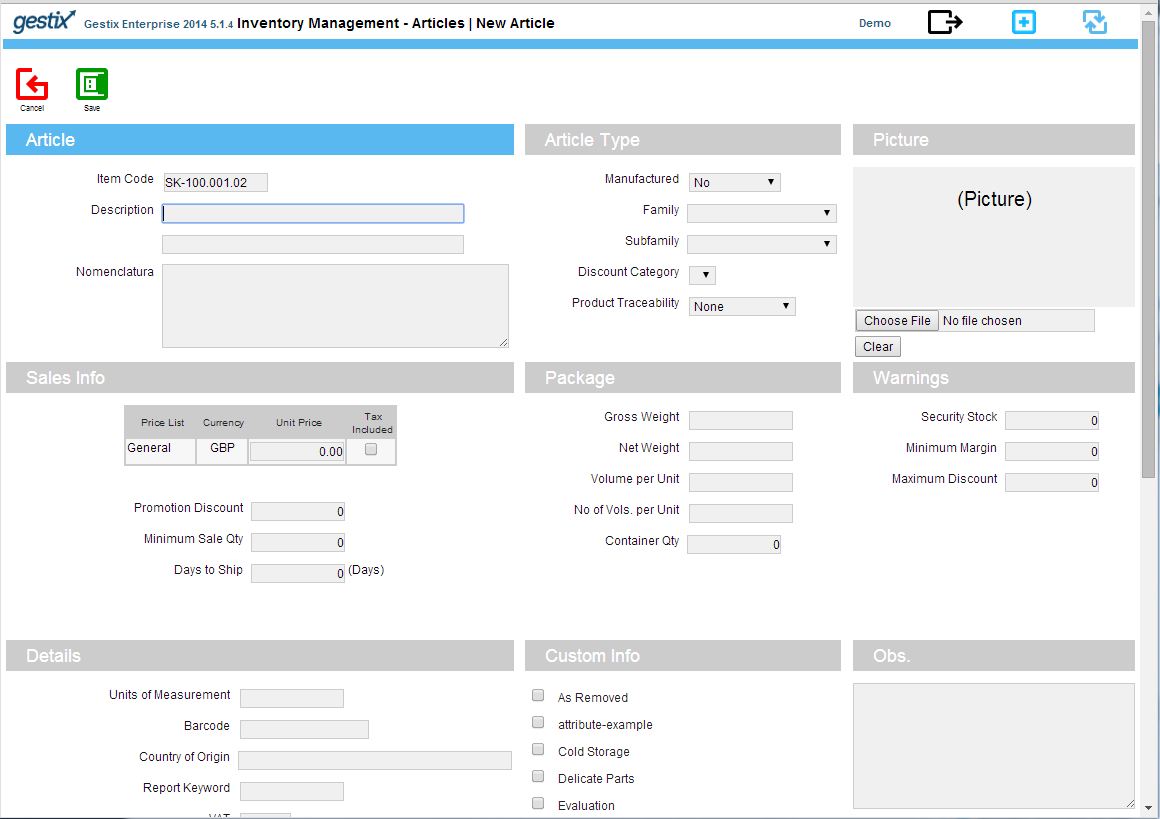
Set Manufactured as Kit/Package.
Enter description, and optional bar codes, prices and other relevant info.
Press Save.
Notice the link New Product Model – tap it to edit the item list. Open it and add the items to be included.
(In Gestix version 5.1.4 a small issue prevents the software from displaying the correct items list. Instead of using the Articles button, enter the exact item code to include the components from stock. This problem will be fixed in the next release of the software.)
Unit prices can be defined in template or later on entering orders. Add each one of the components, editing unit prices or leaving them blank (zero) to assume order level pricing.
In this case the product model defines the prices to be used in this assembly.
Now, using this assembly item on a new order.
Select our article from the list, and say we selling 3 sets, so enter 3 in the quantity field instead of 1.
Notice that the component quantities were multiplied by three because we said we were selling 3 sets.
In version 5.1.4, if the user edits lines of the components just after adding them to the order, they can get later be displayed in a different order. To circumvent this issue, save the order as Draft and then Modify it before editing lines involving the Kit/Package components. A fix will be released soon.
Check out gestix.com/go/support for downloads and cloud solutions