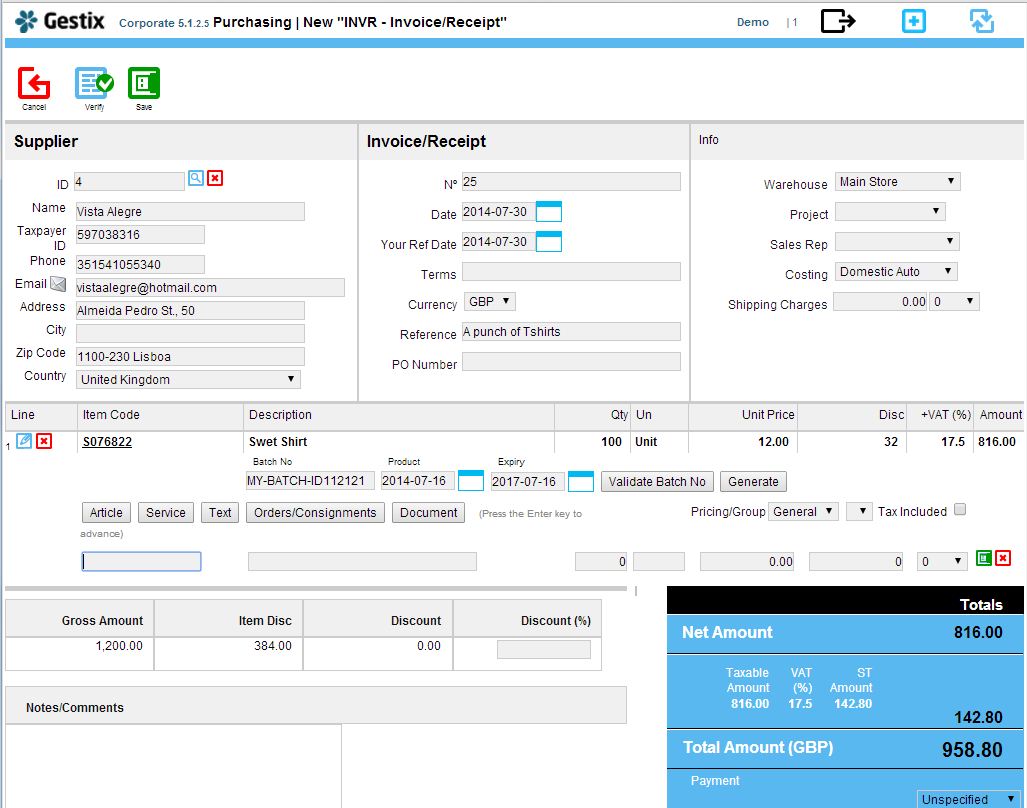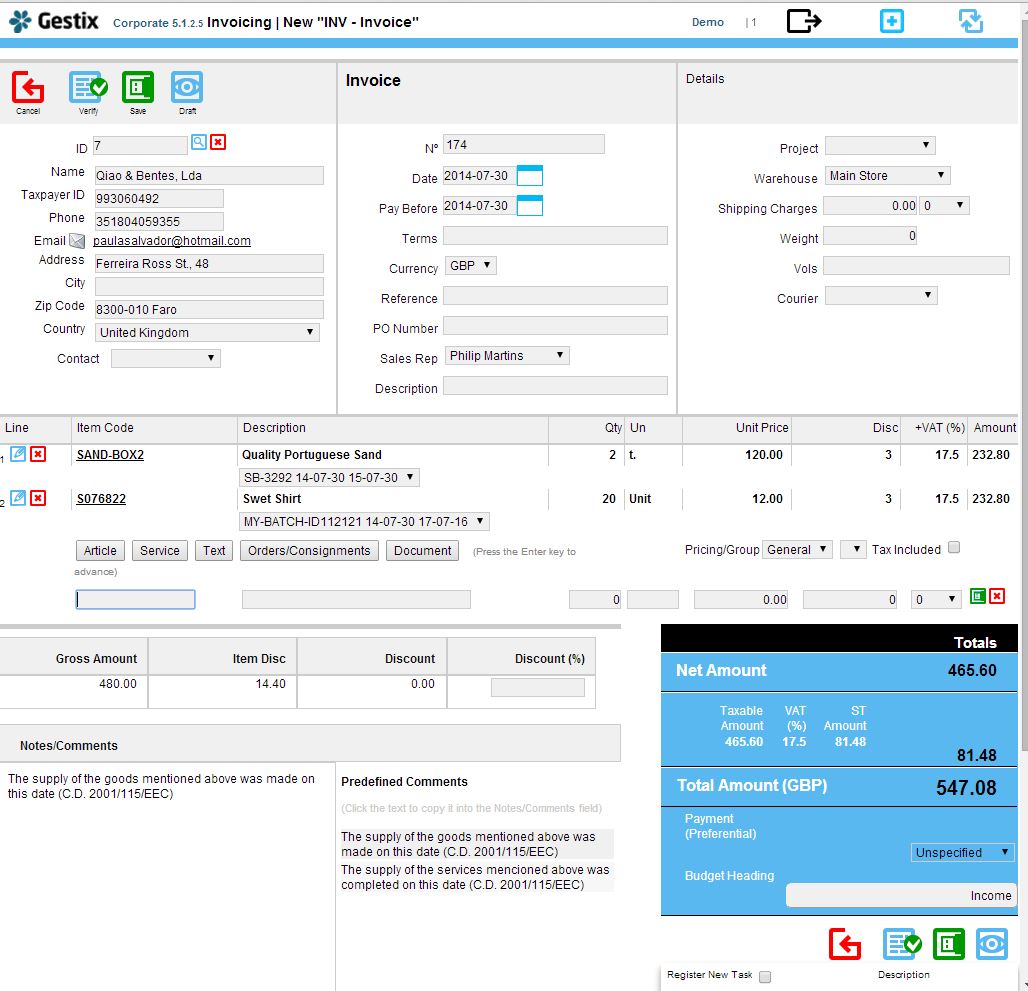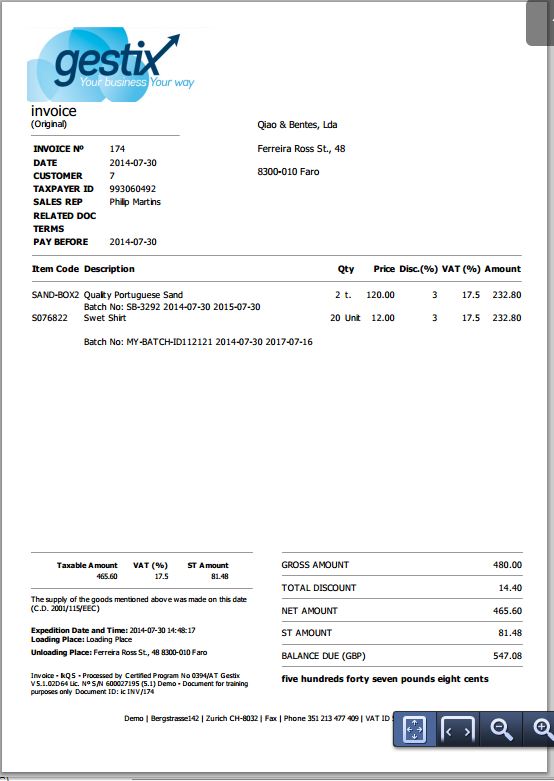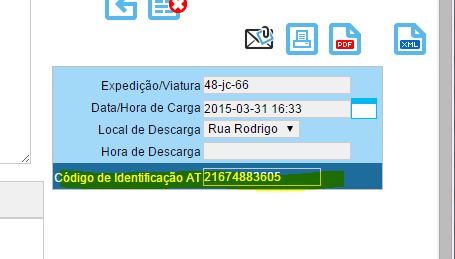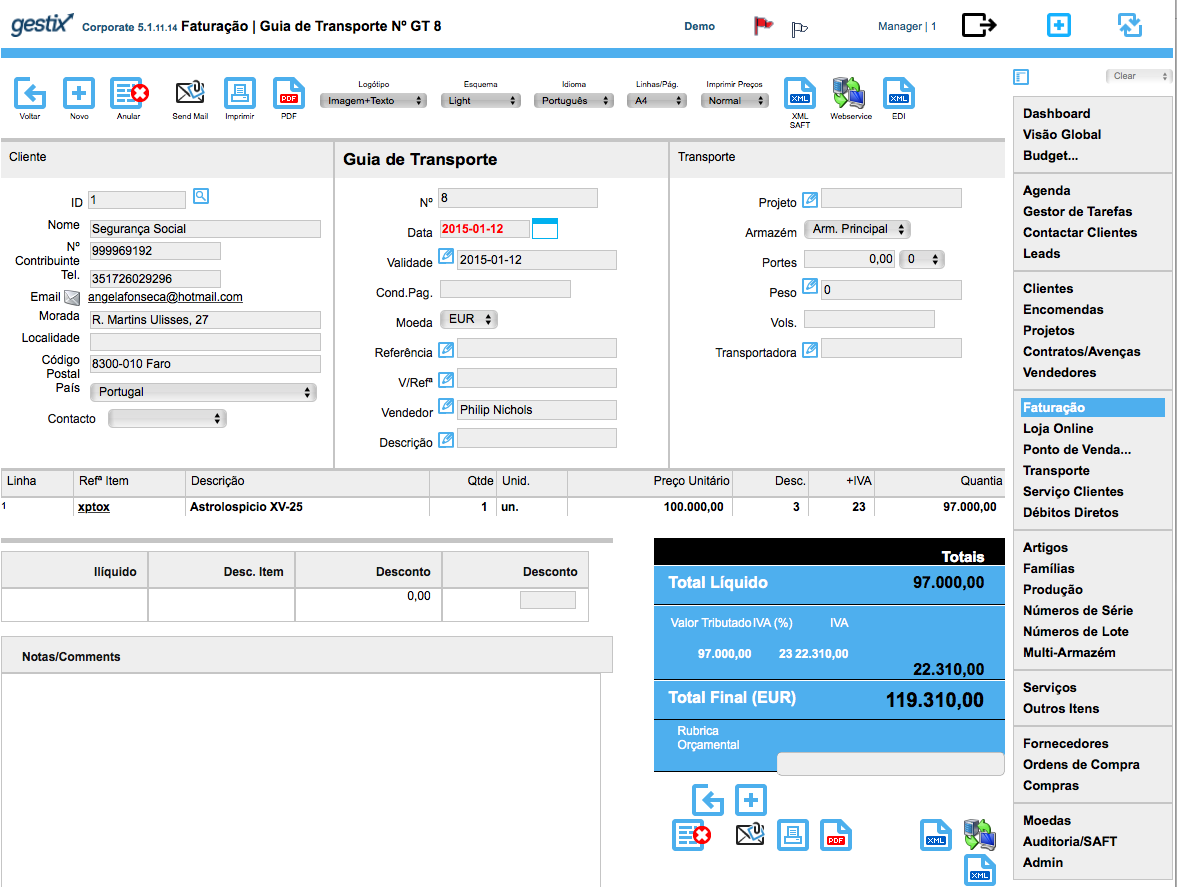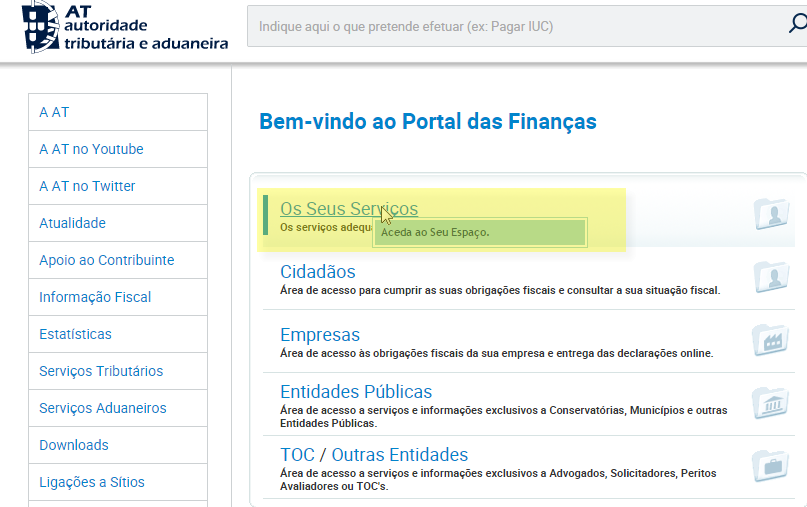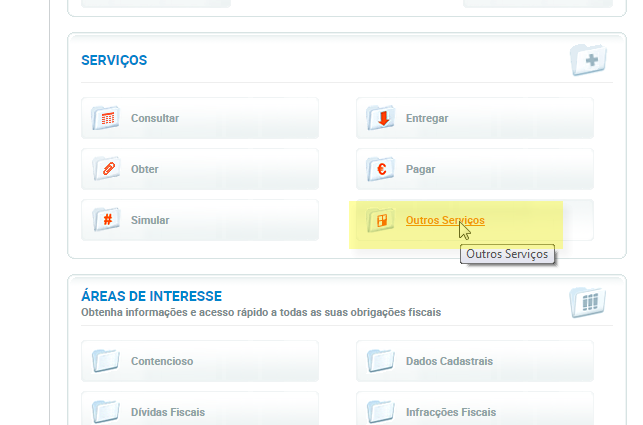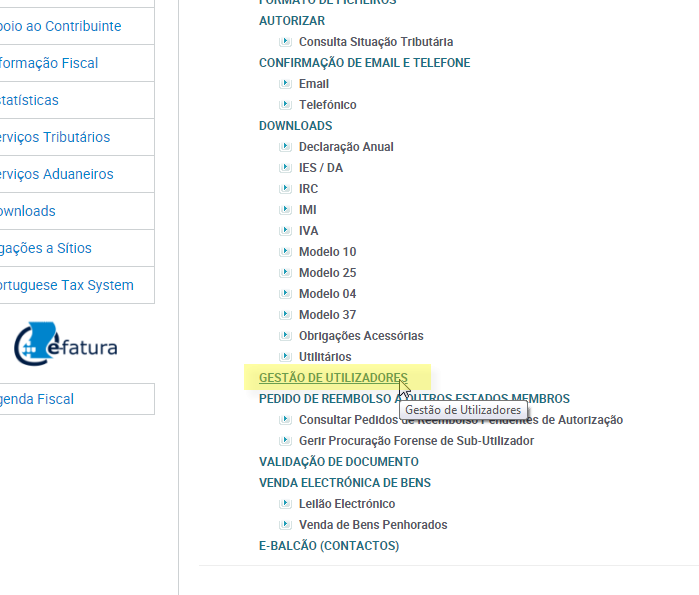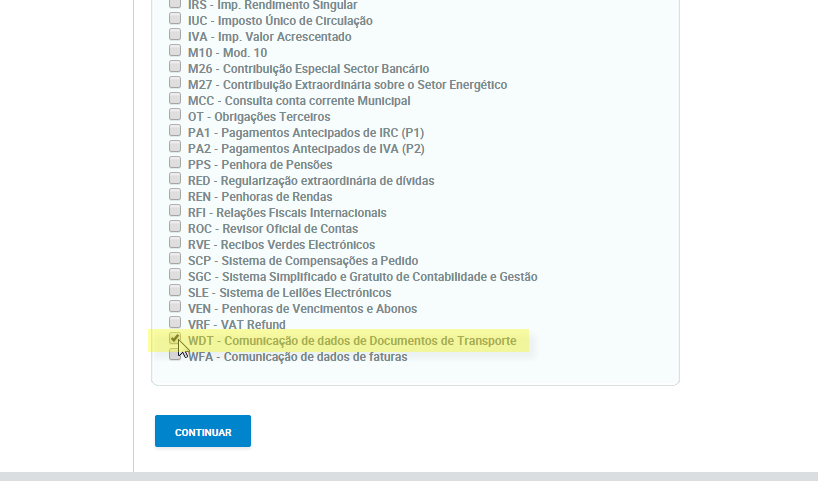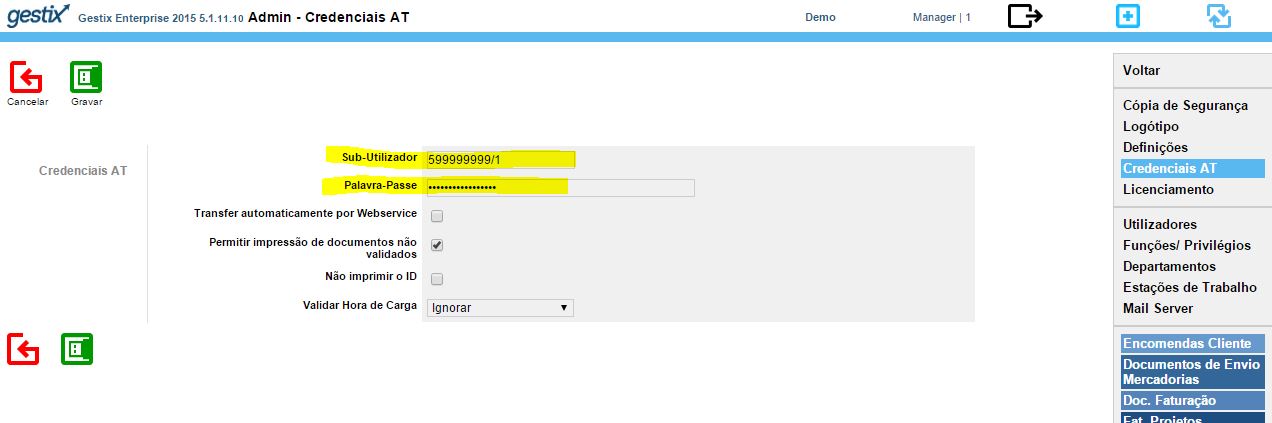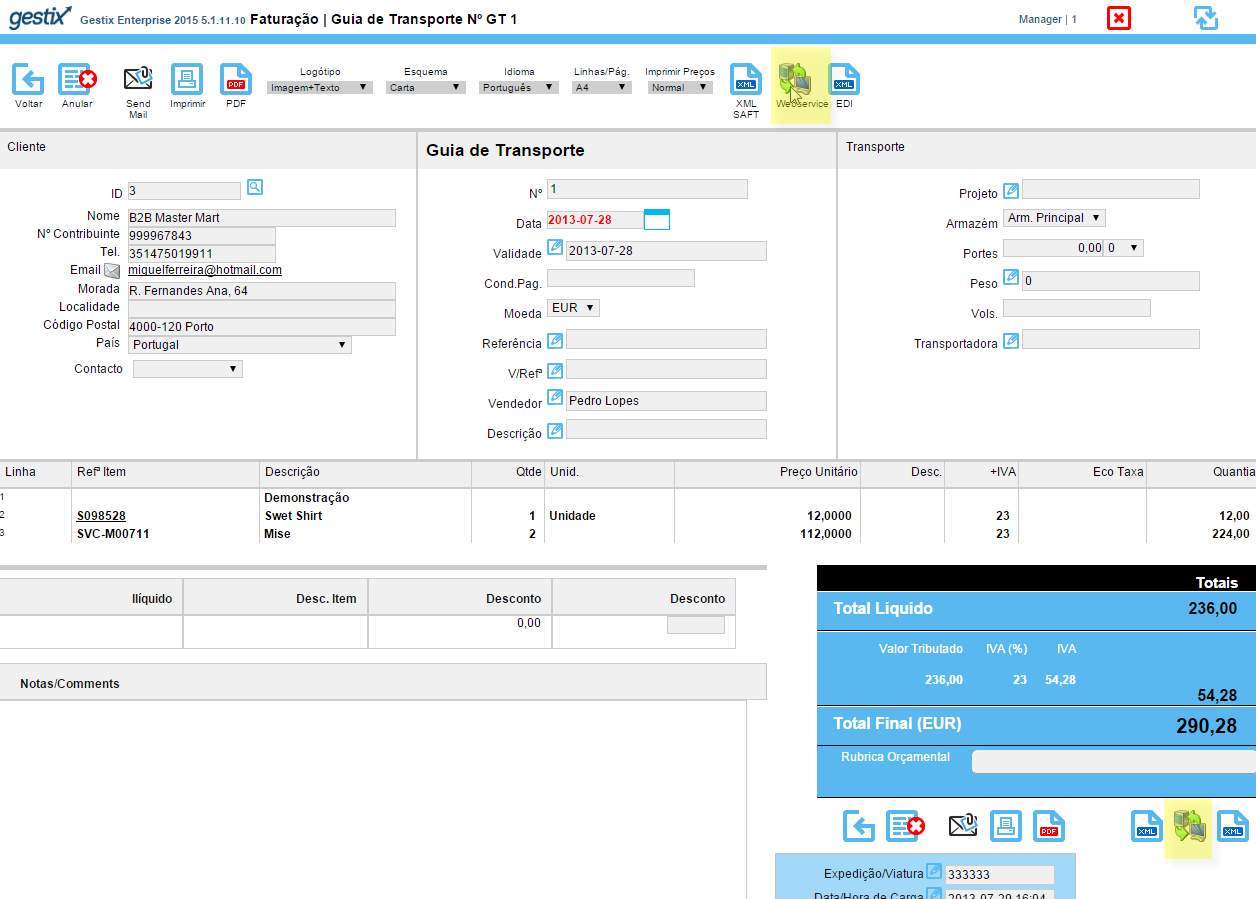This article covers the installation of Gestix on a new server, Ubuntu LTS 14.04 in this case, without any software installed on it but the core operating system.
First we install the prerequisites, MySQL, Apache2, and Htmldoc. Gestix does not require PHP to be installed, yet PHP, as well as other languages, can be used to interact with the Gestix Corporate edition, to implement custom reports, collaboration portals, etc. In this example PHP is not required at all.
Let’s do it.
sudo apt-get install mysql-server
sudo apt-get install apache2
Add some modules to Apache, but not too many. Enable mod_cgi to permit the execution of the gestix binaries instead of downloading them. The Apache module mod_env is also enabled here, in order to support setting environment variables from the Apache options or configuration files.
Apache recommends using a2enmod to enable Apache modules by name, so we do:
sudo a2enmod cgi
sudo a2enmod env
Then, htmldoc, a open source solution for rendering the PDFs in Gestix.
sudo apt-get install htmldoc
In order for htmldoc to work properly with Gestix, some environment variables need to be set. We’ll do it using the Apache’s options:
SetEnv TMPDIR /tmp
SetEnv PATH_INFO /usr/share/htmldoc
SetEnv HTMLDOC_NOCGI 1
Install some stuff needed by Gestix
sudo apt-get install libssl0.9.8
sudo get-get install libmysqlclient.so.16.0.0
Finally, we install the Gestix tar ball (file type tar.gz). Using the tar ball instead of the Debian package allows to install Gestix on the default web, by extracting in the selected spot. In this case, we’ll create a subnet http://localhost/gestix so we create this gestix folder in the web folder, and get the contents of the package copied there. It will create the gnet folder with all gestix’s stuff in there.
cd /var/www/html
sudo mkdir ./gestix
cd ./gestix
sudo tar xf ~/my_downloads/gestix_erp_web_amd64.tar.gz
sudo sh ./gnet/install.sh mysql_user mysql_pw database_name
It should be ready now. Open Gestix from the browser (replace 10.0.0.11 by your server’s IP):
http://10.0.0.11/gestix/gnet/cgi-bin/gestix.cgi
Is it working fine? Good. Otherwise, please post/comment about it here. We’ll help of course.
Protect your Gestix with daily database backups
In production servers it’s advisable to install AutoMySQLBackup:
apt-get install automysqlbackup
To backup all databases invoke automysqlbackup from the command line or add it through crontab -e:
# Edit this file to introduce tasks to be run by cron.
#
# Each task to run has to be defined through a single line
# indicating with different fields when the task will be run
# and what command to run for the task
#
# To define the time you can provide concrete values for
# minute (m), hour (h), day of month (dom), month (mon),
# and day of week (dow) or use '*' in these fields (for 'any').#
# Notice that tasks will be started based on the cron's system
# daemon's notion of time and timezones.
#
# Output of the crontab jobs (including errors) is sent through
# email to the user the crontab file belongs to (unless redirected).
#
# For example, you can run a backup of all your user accounts
# at 5 a.m every week with:
# 0 5 * * 1 tar -zcf /var/backups/home.tgz /home/
#
# For more information see the manual pages of crontab(5) and cron(8)
#
# m h dom mon dow command
55 3 * * * automysqlbackup /home/company/mysql_backup/
More about Gestix at Gestix.com.